- Open Main Menu
- Press and Hold the Menu button 4-5 seconds

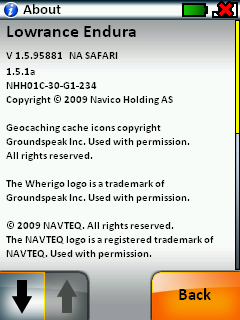
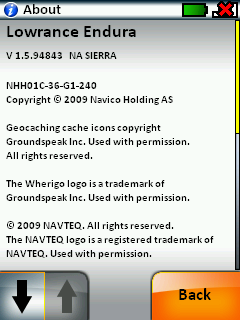
|
Check Firmware Version Screen Capture Soft Reset Hard Reset Custom Splash Screen |
|
| Check Firmware Version | ||||
|
||||
 |
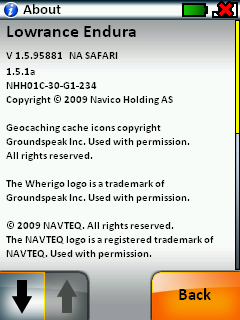 |
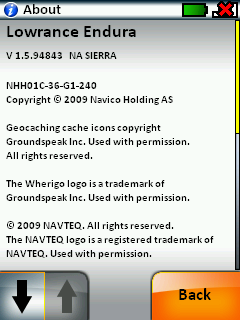 |
||
| Screen Capture |
|
| Soft Reset |
|
| Hard Reset |
|