 |
|---|
Introducing tempe™
The Garmin tempe™ is a compact external temperature sensor that transmits current ambient temperature data as well as minimum and maximum temperature readings recorded during the previous 24 hour time period. All Min/Max temperature values are calculated and stored on the tempe™. Read the Garmin Trail Tech tempe™ press release.
tempe™ Glitch
 |
 |
||
|---|---|---|---|
| Type I | Type II | ||
| Check for a small pyramid above the Dynastream Technology logo on the label inside the tempe™ battery compartment. |
|||
Initial production Garmin tempe™ units (Type I) may contain a firmware error that prevents the unit from properly updating the Min/Max temperature values for any recent 24 hour period. Affected units will transmit the highest and lowest temperature recorded from the time the battery was installed. To reset these values, the battery must be removed and re-installed, re-booting the tempe™ and clearing all memory in the process. This procedure will not correct the firmware issue. The tempe™ must be replaced with a newer unit (Type II) to resolve the Min/Max glitch.
"This is a known issue that we discovered with some of our initial Tempe devices. It has been resolved and customers that experience this issue can work through our product support team to confirm if their device is affected and arrange for a replacement at no cost." - Garmin Tech Support
tempe™ Specification
| Battery Type |
User replaceable
CR2032 or BR2032 |
|
| Battery Life |
Up to 12 months |
|
| Water Resistance |
Water resistant to 32.9ft. (10m) |
|
| Operating Temperature |
CR2032: -04°F to 140°F (-20°C to 60°C) BR2032: -22°F to 176°F (-30°C to 80°C) |
|
| ==================== |
== |
======================================== |
| Radio Frequency |
2.4 GHz ANT+ wireless communication protocol |
Getting Started
Out of the box, tempe™ is very easy to use. All you need to do is install the battery, clip the sensor to your backpack, clothing or footwear, and connect your GPSr. Multiple GPSr units can be connected to the same tempe™ sensor simultaneously. For best results, be sure to mount tempe™ where it is exposed to ambient air and away from things that can impact the temperatures of the device, such as your body, hydration bladders, or direct sunlight.
Connect with tempe™
 |
 |
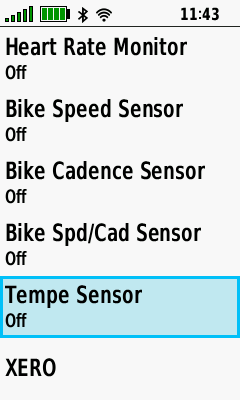 |
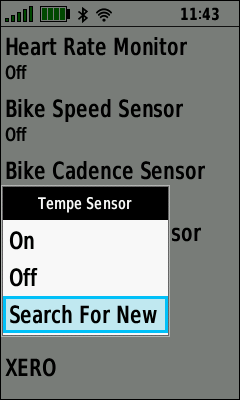 |
|
|---|---|---|---|---|
| Select [Setup] | Select [Sensors] | Select [Tempe Sensor] | Select [Search for new] | |
|
|
||||
 |
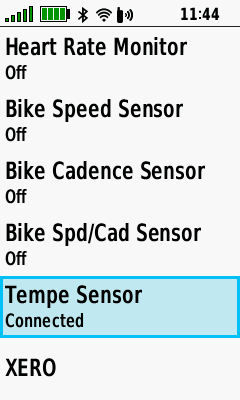 |
|||
| Tempe Sensor 'Searching...' |
Tempe Sensor 'Connected' |
Enable tempe™
 |
 |
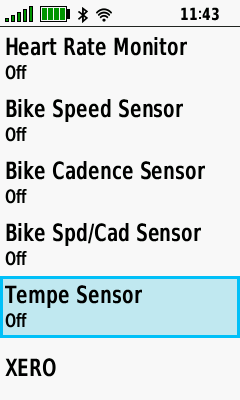 |
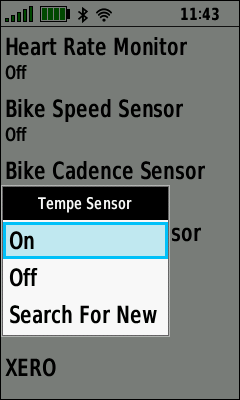 |
|
|---|---|---|---|---|
| Select [Setup] | Select [Sensors] | Select [Tempe Sensor] | Select [On] | |
|
|
||||
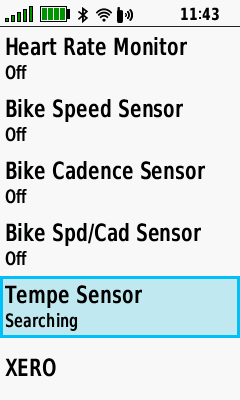 |
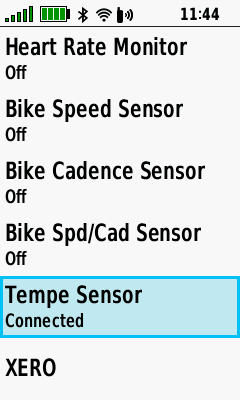 |
|||
| Tempe Sensor 'Searching...' |
Tempe Sensor 'Connected' |
Disable tempe™
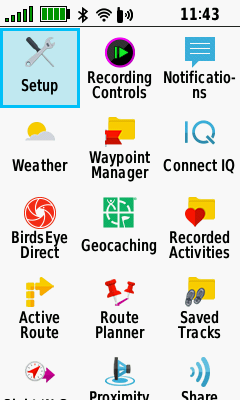 |
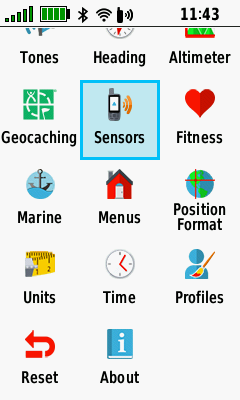 |
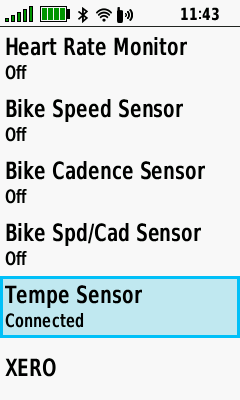 |
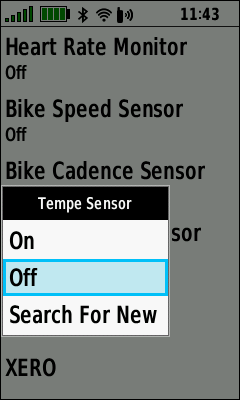 |
|
|---|---|---|---|---|
| Select [Setup] | Select [Sensors] | Select [Tempe Sensor] | Select [Off] | |
|
|
||||
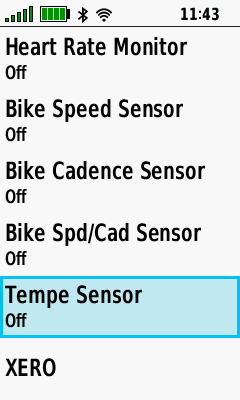 |
||||
| Tempe Sensor Disabled |
View tempe™ Data
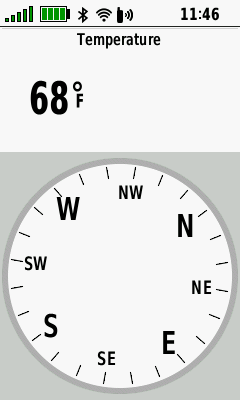 |
 |
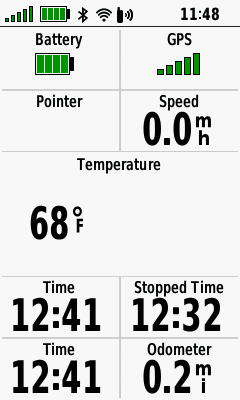 |
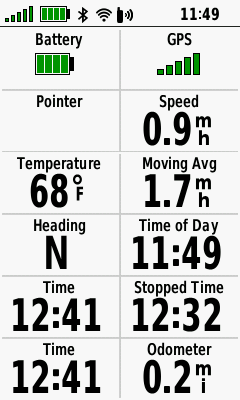 |
|---|---|---|---|
| Tempe™ data displayed in large data field |
Tempe™ data displayed in small data field |
Tempe™ data displayed in Trip Computer large data field |
Tempe™ data displayed in Trip Computer small data field |
BaseCamp and tempe™
With Track Log set to Record and Tempe™ Sensor Connected, the GPSMAP 66 will include the current temperature data with each waypoint saved. Saved Track Logs can be imported into BaseCamp for analysis.

Saved Track Log Properties Tab includes recorded temperature data for each track point
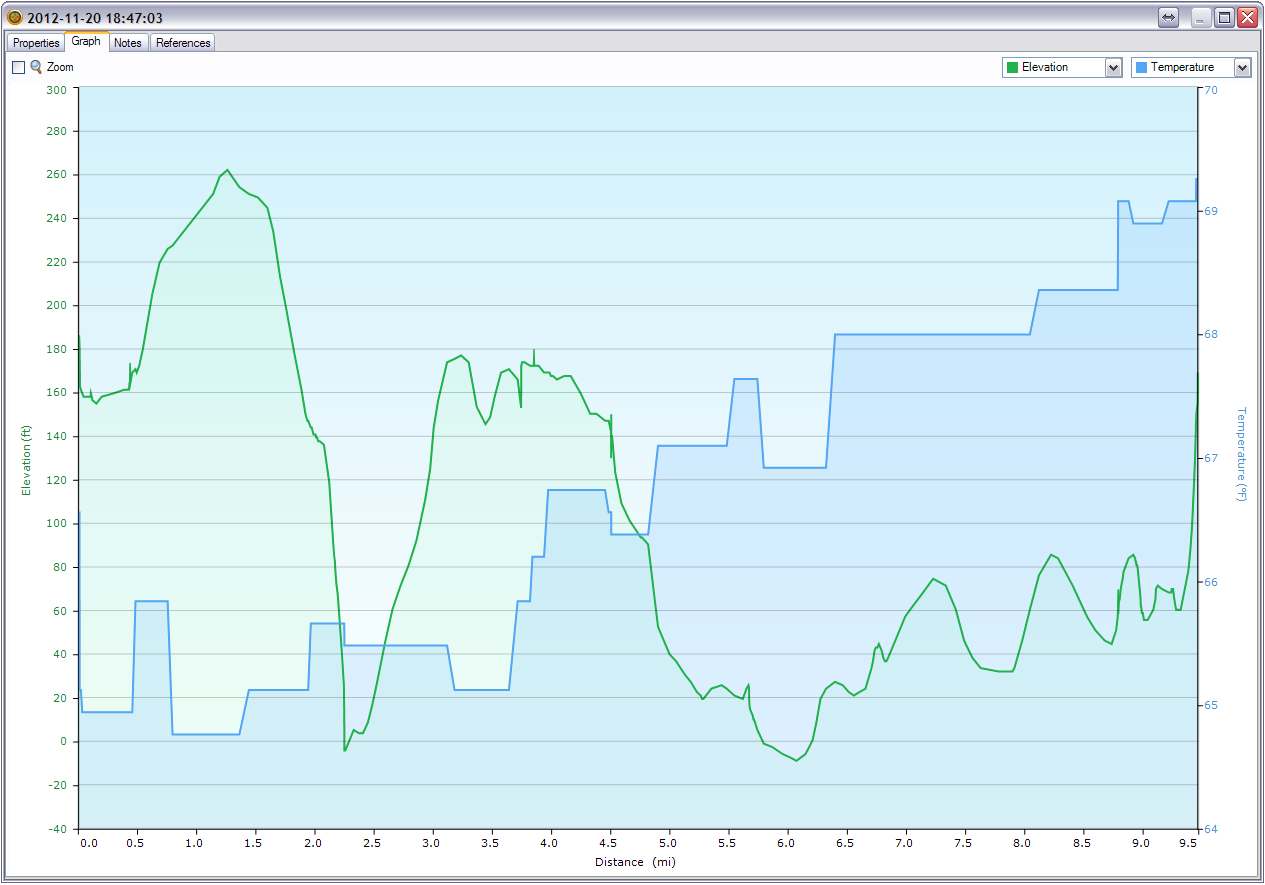
Saved Track Log Graph Tab displays temperature data over time/distance