|
Garmin handheld customers often enjoy using their devices for multiple activities. Many times, these activities utilize different features and require unique settings. Imagine a customer wishing to use a Dakota to bike along roads with City Navigator data but route direct to nearby geocaches. Sometimes, multiple family members share a single GPS unit but each has preferences unique to how they use the device. With the addition of profiles in Garmin Colorado, Oregon, and Dakota devices, switching between customized usage modes and individual users is easier than ever before. These devices come preconfigured for common activity types (Geocaching, Fitness, Recreational, Marine, & Automotive). Default profiles optimize settings and applications for the given activity. Users can also easily edit or create profiles to customize everything from what maps are drawn to what applications are in the main menu. Another great feature of Profiles is the current profile is constantly updated, so changes or preferences adjusted in the device are automatically stored with the profile. There is no need to setup profiles, simply use the unit normally and set your current profile to your current activity (Geocaching, Fitness, etc.) or user (i.e. Brad, Tom, etc.). |
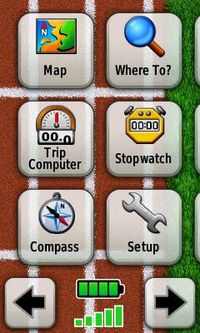 |
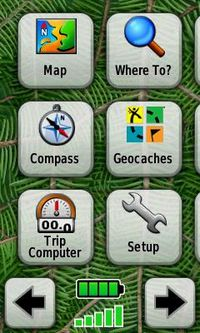 |
| To create a new profile, select “Profiles” from the setup menu. At the bottom of the list, select “<Create New Profile>”. This will create a new profile (“Profile X”) and set it as the current profile. From this point, any changes to the device setup will be associated with the new profile. Be sure to give the profile a fitting name by selecting “Profile X” from the list of profiles, the select “Edit Name”. Consider changing the background in display setup to easily recognize the current profile. | ||