Altitude vs. Elevation
Garmin have renamed this page from Elevation Plot to Altimeter:- The only Altimeter related functions provided by the Montana 7x0 are limited to these data fields:
- All remaining
Altimeter page features are directly related to:
- Elevation
- Ambient Pressure
- Barometric Pressure
- See
Altitude vs. Elevation for additional information.
The Montana 7x0 is designed for recreational navigation purposes and is not intended for activities requiring precise measurements. When calibrated properly, the Montana 7x0 can report elevation values between -2,000 and 30,000 feet with +/-50 foot accuracy. The accuracy of the elevation values displayed and/or recorded can and will be affected by multiple factors:
- Changes in Weather or Air Pressure
- Fluctuations in weather produce the most significant changes in air pressure.
- For example, when a storm is approaching, the sudden drop in air pressure may simulate the effects of moving to a higher elevation.
- Similarly, changes in air pressure occur when moving from indoors to outdoors and vice versa, particularly when moving in and out of climate-controlled buildings.
- Changes in Ambient Air Temperature
- Since barometric altimeters are not temperature-compensated, changes in ambient air temperature can affect altimeter accuracy.
- When significant changes in ambient temperature are experienced, the altimeter must be recalibrated to restore accuracy.
- Calibration Method
- For greatest accuracy, calibration should be performed using a known elevation, such as a Benchmark.
- Calibration by GPS alone cannot guarantee accuracy within +/-50 feet.
- A clear view of the sky is essential to obtaining the most accurate GPS based elevation possible.
While Garmin may have chosen to label this application 'Altimeter', it is actually capable of plotting several useful data parameters, and could have just as easily been named 'Data Plot'. The Altimeter page can be used to review the elevation profile of saved activities and tracks as well as the currently active tracklog, to calculate the elevation plot of the path ahead to your current destination, or to review ambient and barometric pressure trends to help predict weather conditions!
- Accent colors are displayed using the day/night colors selected in [Setup > Display > Appearance].
- Data values are displayed using the measurement values selected in [Setup > Units].
- Read this GPSVisualizer tutorial on Calculating Elevation Gain, and refine your recorded elevation data as desired.
- View and access Altimeter information remotely with the Altimeter dashboard.
Data Plot Types
- Elevation/Time: Plots the elevation profile for the selected tracklog over time traveled.
- Elevation/Distance: Plots the elevation profile for the selected tracklog over distance traveled.
- Barometric Pressure/Time: Plots barometric pressure calculation over time recorded.
- Ambient Pressure/Time: Plots ambient pressure readings over time recorded.
Display Fields
- The Data Plot Display consist of:
- Status Bar: Displays frequently needed system status information.
- Data Fields: Displays two user configurable data fields or date, time and {value} for the selected point in the Data Plot.
- Plot Overview: Displays the complete Data Plot from start to finish.
- Plot Type: Displays the name of the currently displayed Data Plot.
- Plot Detail: Displays the selected portion of the Plot Overview in greater detail.
- Menu Bar: Provides access to additional Data Plot functions.

Data Plot Colors
- Unique Data Plot colors are used to indicate:
- Path Taken: Tracklog created between Start Location and Current Location.
- Current Location: Can also indicate Selected Location when reviewing a Data Plot.
- Path Ahead: Selected route between Current Location and Destination.

Change Plot Type
- Configure desired data plot type.
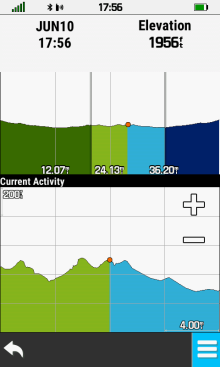 |
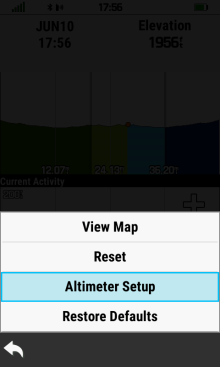 |
 |
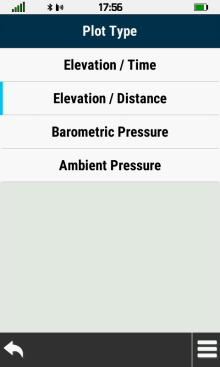 |
|---|---|---|---|
| [Altimeter Setup] | [Plot Type] | Select Desired Plot Type |
Change Data Fields
- Configure Altimeter page data fields as desired.
- Locked data fields must first be unlocked in the Trip Computer page.
- Tip: Remember to lock data fields when finished to prevent unintentional changes from occurring.
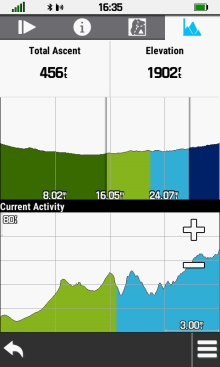 |
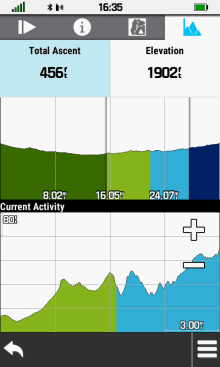 |
 |
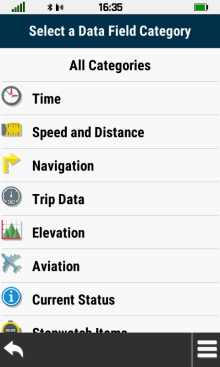 |
|---|---|---|---|
| Unlock Data Fields | Select the Data Field you want to change | Choose desired Data Field | |
Change Plot Scale
- Vertical Scale (Y Axis): Select Y Axis Scale and use

 to adjust scale as desired.
to adjust scale as desired. -
Horizontal Scale (X Axis): Select X Axis Scale and use

 to adjust scale as desired.
to adjust scale as desired. -
Both Scales (X+Y Axis): Use

 to adjust both scales
simultaneously as desired.
to adjust both scales
simultaneously as desired.
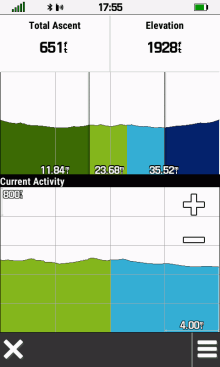 |
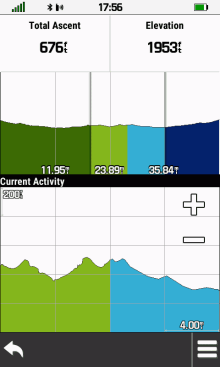 |
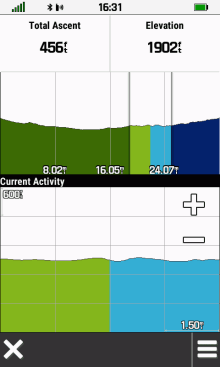 |
|
|---|---|---|---|
| Adjust Y Axis | Adjust X Axis | Adjust X+Y Axis |
Scroll Data Plot
- Plot Overview: Scroll upper window to quickly select desired portion of Data Plot displayed in lower window.
- Plot Detail: Scroll lower window to examine displayed section of Data Plot in detail.
- Location Marker: Select any position along the Data Plot to place a Location Marker and view data for the selected position.
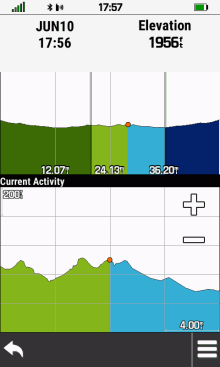 |
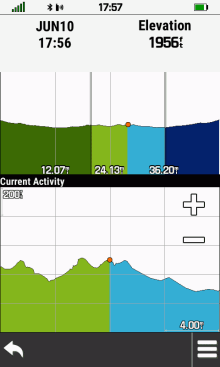 |
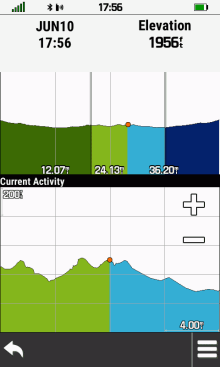 |
|
|---|---|---|---|
| Scroll Plot Overview | Scroll Plot Detail | Place Location Marker |
View Map
- View selected Data Plot location on map page.
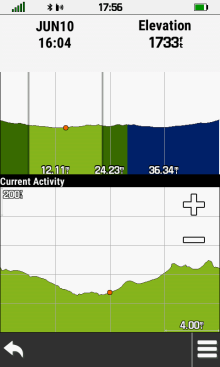 |
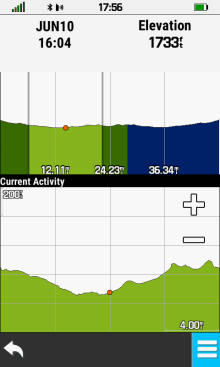 |
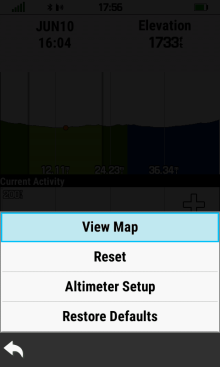 |
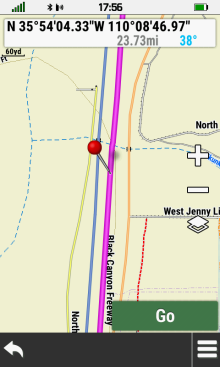 |
|---|---|---|---|
| Place Location Marker |
|
[View Map] | View plot location on map |
Option Menu
- Select
 to access
additional Altimeter functions.
to access
additional Altimeter functions.
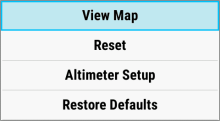 |
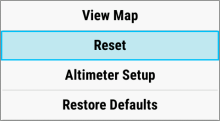 |
 |
 |
|---|---|---|---|
| [View Map] | [Reset] | [Altimeter Setup] | [Restore Defaults] |
Weather Station
x