- Read the Garmin Trail Tech Data Fields press release.
- With a growing number of data fields available (currently at 95), finding the one you want in a long alphabetical list can be a tedious chore.
- To help streamline the configuration process, each data field is also grouped into one or more categories.
- For example, the Trip Odometer field can be found in both the Trip Data and Speed and Distance categories.
- All data fields can still be viewed in a single alphabetical list by selecting All Categories at the beginning of the category list.
Data Field Categories include:
- Time
- Date, ETA At Destination, ETA At Next, Sunrise, Sunset, Time of Day, Time To Destination, Time To Next
- Speed and Distance
- Distance To Destination, Distance To Next, Odometer, Speed, Speed - Maximum, Speed - Moving Avg., Speed - Overall Avg., Speed Limit, Track Distance, Trip Odometer, Vertical Speed
- Navigation
- Bearing, Course, Distance To Destination, Distance To Next, ETA At Destination, ETA At Next, Heading, Location of Destination, Off Course, Pointer, Time To Destination, Time To Next, To Course, Turn, Velocity Made Good, Vertical Dist to Dest, Vertical Dist to Next, Vertical Speed to Dest, Waypoint At Dest, Waypoint At Next
- Trip Data
- Ascent - Average, Ascent - Maximum, Ascent - Total, Descent - Average, Descent - Maximum, Descent - Total, Elevation - Maximum, Elevation - Minimum, Speed - Maximum, Speed - Moving Avg., Speed - Overall Avg., Trip Odometer, Trip Time, Trip Time - Moving, Trip Time - Stopped
- Elevation
- Ascent - Average, Ascent - Maximum, Ascent - Total, Descent - Average, Descent - Maximum, Descent - Total, Elevation, Elevation - Maximum, Elevation - Minimum, Elevation Above Ground, Glide Ration, Glide Ration To Dest, GPS Elevation, Grade, Vertical Dist to Dest, Vertical Dist to Next, Vertical Speed, Vertical Speed To Dest
- Aviation
- Ambient Pressure, Barometer, Elevation Above Ground, Glide Ratio, Glide Ratio To Dest, GPS Elevation, Vertical Dist to Dest, Vertical Dist to Next, Vertical Speed, Vertical Speed To Dest
- Current Status
- Accuracy Of GPS, Ambient Pressure, Barometer, Battery Level, Cadence, Date, Depth, Elevation, Elevation Above Ground, GPS Signal Strength, Grade, Heart Rate, Location (lat,lon), Location (selected), Speed, Temperature, Temperature - Water, Time of Day, Vertical Speed
- Stopwatch Items
- Average Lap, Current Lap, Lap Distance, Laps, Last Lap Time, Stopwatch Timer, Total Lap
- Heading
- Bearing, Compass Heading, Course, GPS Heading, Heading, Off Course, Pointer, To Course, Turn
- On Road Navigation
- Automotive Turn, Distance To Destination, Elevation, ETA At Destination, Grade, Heading, Speed, Speed Limit, Time of Day, Time To Destination
- Fitness
- Ascent - Total, Average Cadence, Average Lap, Avg. Heart Rate, Avg. Heart Rate Percent, Cadence, Calories, Current Lap, Descent - Total, Elapsed (Total) Time, Grade, Heart Rate, Hear Rate Percent Max, Heart Rate Zone, Lap Ascent, Lap Cadence, Lap Descent, Lap Distance, Lap Heart Rate, Lap Heart Rate Percent, Lap Speed, Laps, Last Lap Ascent, Last Lap Cadence, Last Lap Descent, Last Lap Distance, Last Lap Heart Rate, Last Lap Speed, Last Lap Time, Speed, Speed - Maximum, Speed - Overall Avg., Total Lap, Trip Odometer, Trip Time
- Other
- 24hr Max Temperature, 24hr Min Temperature, Alarm Timer, None
Data Field Descriptions
| Data Field |
Description |
Example |
||
|---|---|---|---|---|
24hr Max Temperature |
Maximum temperature as recorded by the currently connected Garmin tempe™ sensor during the past 24 hour period. |
 |
||
24hr Min Temperature |
Minimum temperature as recorded by the currently connected Garmin tempe™ sensor during the past 24 hour period. |
 |
||
Accuracy of GPS |
The estimated margin of error for your exact location. For example, your GPS location is accurate to within +/- 3.65m (12 feet). This accuracy is affected by the number of
satellites in view and whether or not correction systems (WAAS/EGNOS) are enabled. |
 |
||
Alarm Timer |
The current time of the
Alarm Clock application countdown timer. Once in the Alarm Clock application, you can access the timer by selecting 'Timer' in the option menu. Set the timer then start it by pressing the 'Start Timer' button. |
 |
||
Ambient Pressure |
The uncalibrated environmental pressure. The pressure is displayed in the units selected in [Setup > Units >Pressure]. |
 |
||
Ascent - Average |
The average rate of ascent since last reset. This is reset by selecting 'Reset Trip Data' in the Reset menu. The Reset menu can be accessed by selecting 'Reset' in one of the following places: the setup menu, the option menu in the trip computer application, or the option menu in the Elevation Plot application. |
 |
||
Ascent - Maximum |
The maximum ascent rate, since last reset, in feet per minute, meters per second, meters per minute, or meters per hour. This is reset by selecting 'Reset Trip Data' in the Reset menu. The Reset menu can be accessed by selecting 'Reset' in one of the following places: the setup menu, the option menu in the trip computer application, or the option menu in the Elevation Plot application. |
 |
||
Ascent - Total |
The total elevation distance ascended since last reset. This is reset by selecting 'Reset Trip Data' in the Reset menu. The Reset menu can be accessed by selecting 'Reset' in one of the following places: the setup menu, the option menu in the trip computer application, or the option menu in the 'Elevation Plot' application. |
 |
||
Automotive Turn |
An arrow indicating the type of turn upcoming in an automobile route. This data field will inform you of the upcoming turn when routing on road. It also provides the 'lane assist' feature by indicating which lane to be driving in when necessary. The routing activity must be set to Automobile Driving and you must be navigating. |
 |
||
Average Cadence |
The average cadence for the current activity. |
 |
||
Average Heart Rate |
The average heart rate for the current activity. |
 |
||
Average Lap |
Stopwatch field indicating the average time for the completed laps. A lap time is created by pressing the 'Lap' button. The stopwatch must be running in either the stopwatch application or the stopwatch dashboard. |
 |
||
Avg. Heart Rate Percent |
The average percentage of heart rate reserve (maximum heart rate minus resting hear rate) for the current activity. |
 |
||
Barometer |
The calibrated current pressure (Ambient pressure calibrated for current elevation). This pressure is displayed in the units selected in [Setup > Units > Pressure]. |
 |
||
Battery Level |
The remaining battery power, shown in the form of a battery gauge. This can also be used as an external power indicator. |
 |
||
Bearing |
The direction from your current location or position to a destination of navigation. This is different from Course because it is dependent on your current location. Display options can be modified under [Setup > Heading]. |
 |
||
Cadence |
Revolutions of the crank arm or strides per minute. Cadence accessory required. |
 |
||
Calories |
The amount of total calories burned. |
 |
||
Compass Heading |
The direction the unit is pointing based on the compass alone. This version of heading is independent of movement. Display options can be modified under [Setup > Heading]. |
 |
||
Course |
The direction from start of navigation to a destination of navigation. The direction of desired track from start of navigation to destination. Course is only dependent on your location when the Course is set, and it is not dependent on where you may have moved to. Course can be viewed as a planned or set route. Display options can be modified under [Setup > Heading]. |
 |
||
Current Lap |
Stopwatch field indicating the elapsed time of the current lap. A lap is added to the total by pressing the 'Lap' button. The stopwatch in either the stopwatch application or the stopwatch dashboard must be running. |
 |
||
Date |
The date of the current day. |
 |
||
Depth |
The depth of the water. This requires a connection to a NMEA 0183 depth-capable device to acquire data. |
 |
||
Descent - Average |
The average rate of descent since last reset. This is reset by selecting 'Reset Trip Data' in the Reset menu. The Reset menu can be accessed by selecting 'Reset' in one of the following places: the setup menu, the option menu in the trip computer application, or the option menu in the Elevation Plot application. |
 |
||
Descent - Maximum |
The maximum descent rate, since last reset, in feet per minute, meters per second, meters per minute, or meters per hour. This is reset by selecting 'Reset Trip Data' in the Reset menu. The Reset menu can be accessed by selecting 'Reset' in one of the following places: the setup menu, the option menu in the trip computer application, or the option menu in the Elevation Plot application. |
 |
||
Descent - Total |
The total elevation distance descended since last reset. This is reset by selecting 'Reset Trip Data' in the Reset menu. The Reset menu can be accessed by selecting 'Reset' in one of the following places: the setup menu, the option menu in the trip computer application, or the option menu in the Elevation Plot application. |
 |
||
Distance to Destination |
The distance from your current position to your final destination. This field is only functional when navigating. |
 |
||
Distance to Next |
The remaining distance to the next waypoint on the route. A new route can be created using the
Route Planner application. A route can be selected in the Route Planner application or by selecting [Where To? > Routes]. This field is only functional while navigating. |
 |
||
Elapsed (Total) Time |
The total time recorded. Recording begins the first time Current Track recording is initiated following a track log reset, and continues until the track log is reset. Clearing the track log also resets Elapsed (Total) Time to zero until a new track log is started. |
 |
||
Elevation |
The altitude of your current position above or below sea level, determined by barometric pressure when [Setup > Altimeter > Barometer Mode > Variable Elevation], or by GPS Elevation when [Setup > Altimeter > Barometer Mode > Fixed Elevation]. It is always a good idea to calibrate the barometric altimeter before using this data field. The barometric altimeter can be calibrated by selecting [Setup > Altimeter > Calibrate Altimeter] or [Elevation Plot >  > Calibrate Altimeter]. > Calibrate Altimeter]. |
 |
||
Elevation - Maximum |
The highest elevation reached since last reset. This is reset by selecting 'Reset Trip Data' in the Reset menu. The Reset menu can be accessed by selecting 'Reset' in one of the following places: the setup menu, the option menu in the trip computer application, or the option menu in the Elevation Plot application. |
 |
||
Elevation - Minimum |
The lowest elevation reached since last reset. This is reset by selecting 'Reset Trip Data' in the Reset menu. The Reset menu can be accessed by selecting 'Reset' in one of the following places: the setup menu, the option menu in the trip computer application, or the option menu in the Elevation Plot application. |
 |
||
Elevation Above Ground |
The altitude of your current location above ground level (when maps contain sufficient elevation information). |
 |
||
ETA at Destination |
The estimated time of day you will reach your final destination. The displayed is the local time of your destination. This field is only functional when navigating. |
 |
||
ETA at Next |
The estimated time of day you will reach the next waypoint on the route. The displayed is the local time of the next point on your route. A route can be created using the 'Route Planner' application. A route can be selected in the Route Planner application or by selecting 'Routes' in the 'Where To?' application. This field is only functional when navigating. |
 |
||
Glide Ratio |
The ratio of horizontal distance traveled to the change in vertical distance. |
 |
||
Glide Ratio to Destination |
The glide ratio required to descend from your current position and elevation to the destination elevation. This field is only functional while navigating. |
 |
||
GPS Elevation |
The altitude of your current position determined by GPS signals only. The barometric altimeter is not used for this calculation. |
 |
||
GPS Heading |
The direction you are moving based on GPS signals alone. The compass sensor is not used in this calculation. Display options can be modified in [Setup > Heading]. |
 |
||
GPS Signal Strength |
The relative strength of the GPS signals being recieved. |
 |
||
Grade |
Calculation of slope over run. For example, if for every 10 feet you ascend/descend (elevation), you travel 200 feet (distance), your grade is 5%. You must be moving for this data field to function, otherwise a value of 0% will be displayed. |
 |
||
Heading |
The direction of travel or track. If you are not moving then heading is the direction the unit is pointing based on the compass sensor. Display options can be modified under [Setup > Heading]. |
 |
||
Heart Rate |
Your heart rate in beats per minute (bpm). This requires an external heart rate monitor. |
 |
||
Heart Rate Percent Max |
The percentage of maximum heart rate. |
 |
||
Heart Rate Zone |
The
current range of heart rate (1 to 5). The default zones are based on user profile, maximum heart rate, and resting heart rate. |
 |
||
Lap Ascent |
The total elevation distance ascended for the current lap. |
 |
||
Lap Cadence |
The average cadence for the current lap. |
 |
||
Lap Descent |
The total elevation distance descended for the current lap. |
 |
||
Lap Distance |
Stopwatch field indicating the total distance of the last lap. A lap is added by pressing the 'Lap' button. The stopwatch must be running in either the stopwatch application or the stopwatch dashboard. |
 |
||
Lap Heart Rate |
The average heart rate for the current lap. |
 |
||
Lap Heart Rate Percent |
The average percentage of heart rate reserve (maximum heart rate minus resting heart rate) for the current lap. |
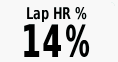 |
||
Lap Speed |
The average speed for the current lap. |
 |
||
Laps |
Stopwatch field indicating the number of laps completed. A lap is added by pressing the 'Lap' button. The stopwatch must be running in either the stopwatch application or the stopwatch dashboard. |
 |
||
Last Lap Ascent |
The total elevation distance ascended for the last completed lap. |
 |
||
Last Lap Cadence |
The average cadence for the last completed lap. |
 |
||
Last Lap Descent |
The total elevation distance descended for the last completed lap. |
 |
||
Last Lap Distance |
The distance traveled for the last completed lap. |
 |
||
Last Lap Heart Rate |
The average heart rate for the last completed lap. |
 |
||
Last Lap Speed |
The average speed for the last completed lap. |
 |
||
Last Lap Time |
The stopwatch time for the last completed lap. |
 |
||
Location (lat/lon) |
Displays the current position in the default position format regardless of the selected settings. |
 |
||
Location (selected) |
Displays the current position in the selected position format. |
 |
||
Location of Destination |
Displays the location of your final destination. The position format of this field can be selected in the setup menu. This field is only functional when navigating. |
 |
||
None |
This is a blank field. When a new trip computer page is inserted, all of the data fields on this new trip computer page are defaulted to this field. |
 |
||
Odometer |
A running tally of distance traveled for all trips. The only way to reset this is to clear all user data on the unit. |
 |
||
Off Course |
The distance to the left or the right by which you have strayed from the original path of travel (course). This is only active if you are navigating. |
 |
||
Pointer |
Graphical indication of bearing. The arrow will point in the direction from your current position to the destination of navigation. Pointer color can be configured in [Setup > Appearance > Day Color]. |
 |
||
Speed |
The current rate of speed at which you are moving. |
 |
||
Speed - Maximum |
The maximum speed reached since last reset. This is reset by selecting 'Reset Trip Data' in the Reset menu. The Reset menu can be accessed by selecting 'Reset' in one of the following places: the setup menu, the option menu in the trip computer application, or the option menu in the Elevation Plot. |
 |
||
Speed - Moving Avg. |
The average speed of the device while moving since last reset. This is reset by selecting 'Reset Trip Data' in the Reset menu. The Reset menu can be accessed by selecting 'Reset' in one of the following places: the setup menu, the option menu in the trip computer application, or the option menu in the Elevation Plot application. |
 |
||
Speed - Overall Avg. |
Your average speed since last reset. This is reset by selecting 'Reset Trip Data' in the Reset menu. The Reset menu can be accessed by selecting 'Reset' in one of the following places: the setup menu, the option menu in the trip computer application, or the option menu in the Elevation Plot application. |
 |
||
Speed Limit |
The reported speed limit for the current road. This is only available if the map or area supports it. |
 |
||
Stopwatch Timer |
The current stopwatch time. This time can be started, stopped, and reset in either the stopwatch application or the stopwatch dashboard. |
 |
||
Sunrise |
The time of sunrise for your current GPS position. |
 |
||
Sunset |
The time of sunset for your current GPS position. |
 |
||
Temperature |
Current temperature as reported by the currently connected Garmin tempe™ sensor. |
 |
||
Temperature - Water |
The temperature of the water. This requires a connection to a NMEA 0183 depth-capable device to acquire data. |
 |
||
Time of Day |
The current time of day based on your time settings (format, time zone, and DST). |
 |
||
Time to Destination |
The estimated time needed to reach your final destination. This field is only functional when navigating. |
 |
||
Time to Next |
The estimated time needed to reach the next waypoint on the route. This field is only functional when navigating. |
 |
||
To Course |
The direction in which you must move to return to, or intersect, the original course line that was set at start of navigation. Display options can be modified under [Setup > Heading]. |
 |
||
Total Lap |
Stopwatch field indicating the total time of all completed laps. Each time a lap is added to the total, the lap time is added to a running total that this field displays. A lap is added by pressing the 'Lap' button. The stopwatch must be running in either the stopwatch application or the stopwatch dashboard. |
 |
||
Track Distance |
The distance traveled in the current track. This can be cleared by resetting the current track. The current track can be reset by selecting 'Clear Current Track' in the Reset menu. The Reset menu can be accessed by selecting 'Reset' in the Setup menu, Trip Computer option menu, or the Elevation Plot option menu. |
 |
||
Trip Odometer |
A running tally of the distance traveled since the last reset. This is reset by selecting 'Reset Trip Data' in the Reset menu. The Reset menu can be accessed by selecting 'Reset' in one of the following places: the setup menu, the option menu in the trip computer application, or the option menu in the Elevation Plot application. |
 |
||
Trip Time |
A running tally of total time traveled since the last reset. This is reset by selecting 'Reset Trip Data' in the Reset menu. The Reset menu can be accessed by selecting 'Reset' in one of the following places: the setup menu, the option menu in the trip computer application, or the option menu in the Elevation Plot application. |
 |
||
Trip Time - Moving |
A running tally of time spent moving since the last reset. This is reset by selecting 'Reset Trip Data' in the Reset menu. The Reset menu can be accessed by selecting 'Reset' in one of the following places: the setup menu, the option menu in the trip computer application, or the option menu in the Elevation Plot application. |
 |
||
Trip Time - Stopped |
The time spent not moving since the last reset. This is reset by selecting 'Reset Trip Data' in the Reset menu. The Reset menu can be accessed by selecting 'Reset' in one of the following places: the setup menu, the option menu in the trip computer application, or the option menu in the Elevation Plot application. |
 |
||
Turn |
The angle of difference (in numeric degrees or mils) between the bearing to your navigation destination and your current direction of movement. “L” means turn left. “R” means turn right. Display options can be modified under [Setup > Heading]. |
 |
||
Velocity Made Good |
The speed at which you are closing on a destination along a route. This field is only functional when navigating. |
 |
||
Vertical Dist to Dest |
Altitude difference between your current position and your final destination. This calculation is purely the altitude of your current position subtracted from the altitude value at your final position. This final position elevation will be acquired from either the last point in a track, the waypoint of the destination, or the DEM model data at the destination point. This field is only functional while navigating. |
 |
||
Vertical Dist to Next |
Altitude difference between your current position and the next waypoint on the current route. This calculation is purely the altitude of your current position subtracted from the altitude value at the next position on the current route. A route can be created using the Route Planner application. A route can be selected in the Route Planner application or by selecting 'Routes' in the 'Where To?' application. This field is only functional while navigating. |
 |
||
Vertical Speed |
Your rate of altitude gain or loss over time. |
 |
||
Vertical Speed to Dest |
The measurement of your rate of ascent or descent to a predetermined altitude. This field is only functional while navigating. |
 |
||
Waypoint at Dest |
The last point on a route to your destination. This field is only functional while navigating. |
 |
||
Waypoint at Next |
The next point on your route. This field is only functional when navigating. A route can be created using the 'Route Planner' application. A route can be selected in the 'Route Planner' application or by selecting 'Routes' in the 'Where To?' application. This field is only functional while navigating. |
 |
||