- Review Garmin Fitness (*.fit) files stored on your Oregon 7x0.
- Enable Garmin FIT files in [Setup > Recording > Advanced Setup > Output Format].
- Garmin FIT files are saved to the [GPSR]\Garmin\Activity\ directory.
- Garmin FIT files are not recorded while the stopwatch, timer or track recording are paused.
- When the device memory is full, a warning message will appear.
- The Oregon 7x0 will not automatically delete or overwrite Activity History.
- Activity History information can be imported into Garmin Connect or BaseCamp.
- Activity History files record; date, time, distance, calories, average speed or pace, ascent, descent, and connected ANT+ sensor information.
Activity History
 |
 |
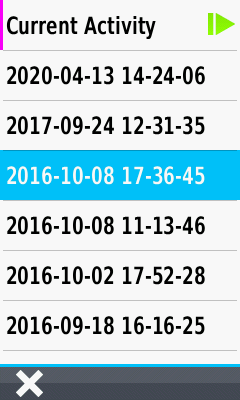 |
||||
|---|---|---|---|---|---|---|
| Activity list is displayed | Open [Current Activity]... | ...or Select desired FIT file |
View Activity Information
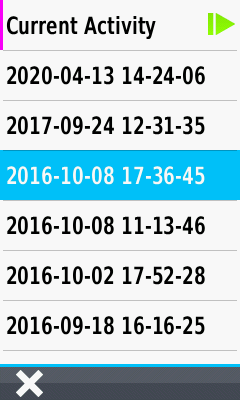 |
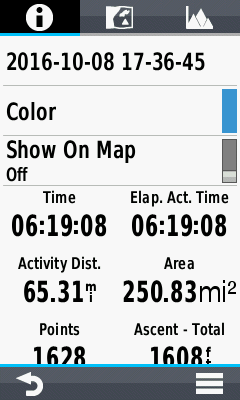 |
 |
 |
|||
|---|---|---|---|---|---|---|
| Select desired Activity | Select 'Info Tab' to view FIT file summary information |
Scroll page to view all available information |
 |
Change Activity Color
 |
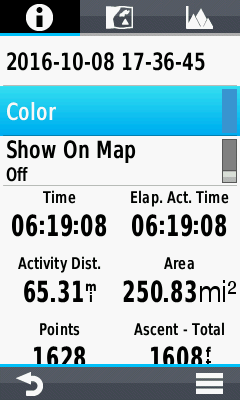 |
 |
 |
|||
|---|---|---|---|---|---|---|
| Select 'Info Tab' to view current activity color |
Select [Color] | Scroll and choose from available colors |
Activity Color is updated to reflect user selection |
Change Activity Visibility
 |
 |
 |
 |
|||
|---|---|---|---|---|---|---|
| Select [Show on Map - Off] to toggle Activity visibility |
Activity is shown on map | Select [Show on Map - On] to toggle Activity visibility |
Activity is not shown on map |
Delete Activity
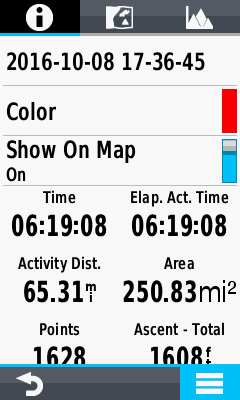 |
 |
 |
 |
|||
|---|---|---|---|---|---|---|
 |
Select [Delete] | Select [Cancel] to abort | Select [Delete] to proceed |
Copy Reversed
 |
 |
 |
 |
|||
|---|---|---|---|---|---|---|
 |
Select [Copy Reversed] | Edit Activity Name if desired ("!" added when Reversed) |
Reversed Activity is saved | |||
 |
 |
|
|
|||
| 'Info Tab' displays Reversed Activity |
Reversed Activity displayed in Activity list |
Save as Track
 |
 |
 |
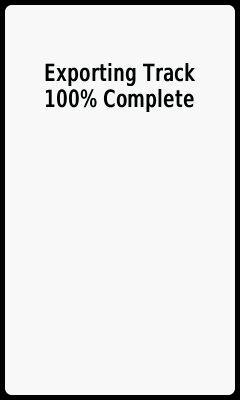 |
|||
|---|---|---|---|---|---|---|
 |
Select [Save as Track] | Activity is exported
as a track using identical file name |
Track export complete |
View Activity Map
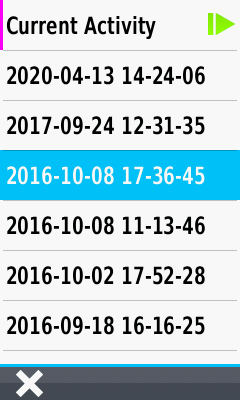 |
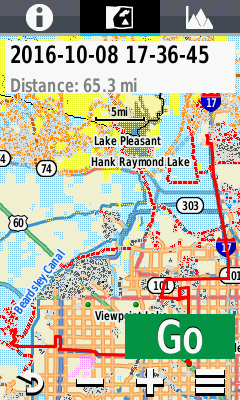 |
 |
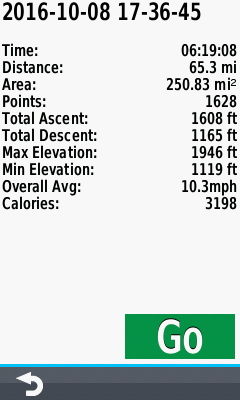 |
|||
|---|---|---|---|---|---|---|
| Select desired Activity | Select 'Map Tab' to view complete Activity on Map |
Select [Info Box] | Activity summary information is displayed |
|||
 |
 |
|
|
|||
| Select [Go] to begin navigation |
 |
View Activity Plot
 |
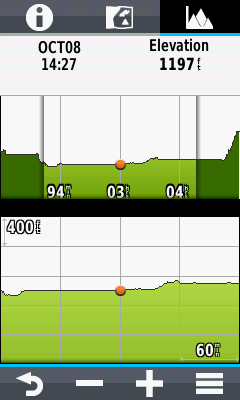 |
 |
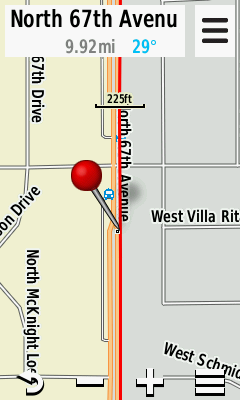 |
|||
|---|---|---|---|---|---|---|
| Select desired Activity | Select 'Plot Tab' and scroll to desired elevation plot position |
 [View Map] |
View Plot Point on Map |