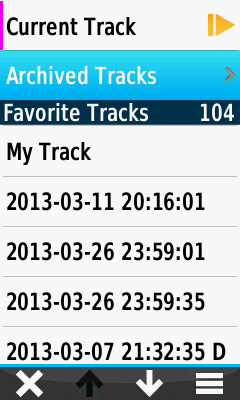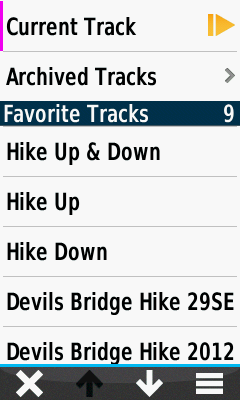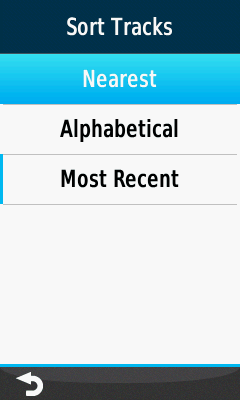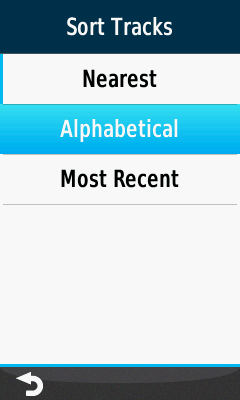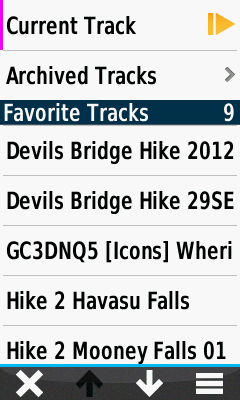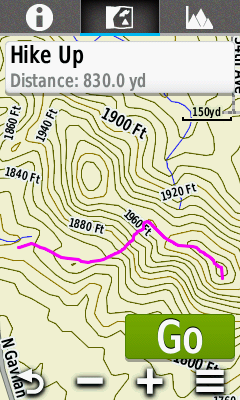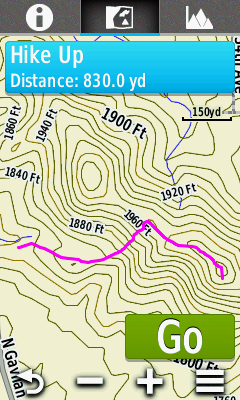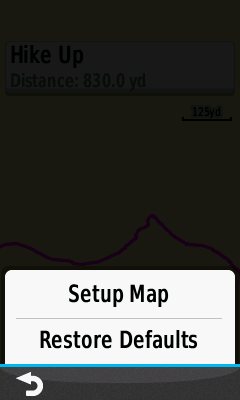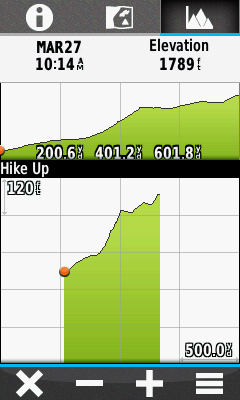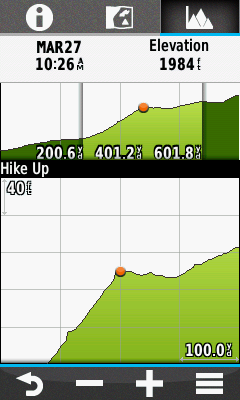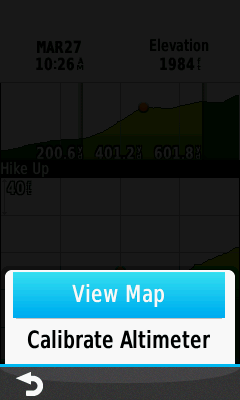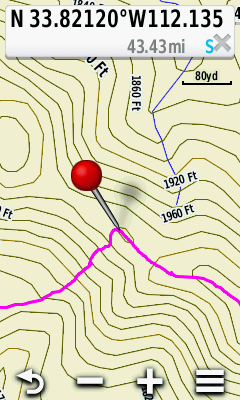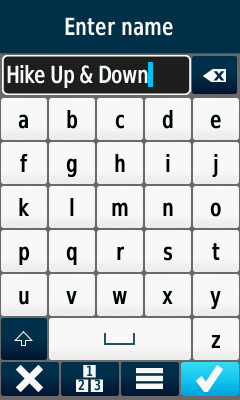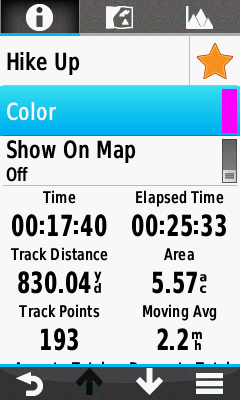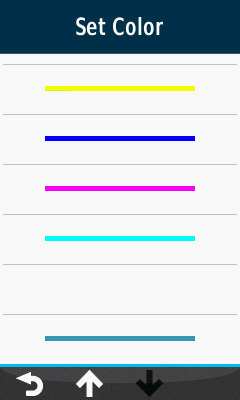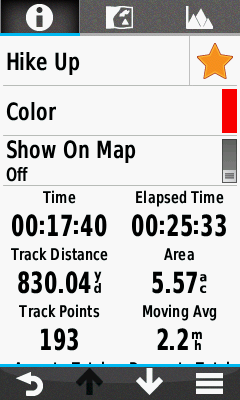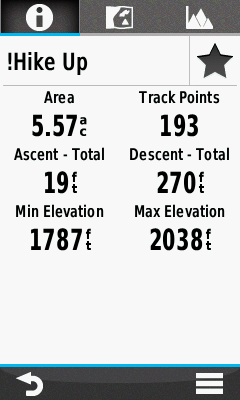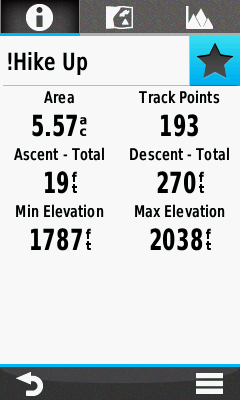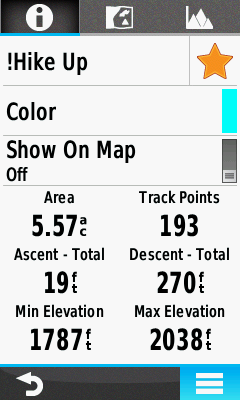Carried over from the Oregon 6x0 (shown below):
"Where
did ya come from, where did ya go?"
Track Types
- The Oregon 7x0 groups tracks into three categories: Current, Favorite, and Archived.
-
Current Track
- Accumulates track points only when the Oregon
7x0 is powered on and Current Track recording is active
- Contains all recorded track segments since last
Clear Track
- Will auto-archive older track points when track memory is full
- Can be saved as a
complete or partial track
- Saved in
[GPSr]\Garmin\GPX\Current\ directory
-
Favorite Track
- Saved track that has not been archived
- Can be set to 'Show On Map'
- Tracks set to 'Show On Map' are listed with color indicator preceding track name
- Can be copied and saved in reverse direction
- Favorite tracks may be transferred between the GPSr and BaseCamp
-
Favorite tracks can also be
shared
wirelessly between compatible Garmin GPSr
- Each saved track may not exceed 20,000 track points
- Saved only in
[GPSr]\Garmin\GPX\
- Can also be stored in
[microSD]\Garmin\GPX\
directory
-
Archived Track
Track Limits
- The Oregon 7x0 can index individual tracks up to
20,000 points in length.
-
Tracks with more than 20,000 points will be truncated and displayed incomplete.
-
While recording a track, the Oregon 7x0 will auto-archive the current track log and begin a new track log recording when approaching the
20,000 track point limit.
Track Management
- Track Log recording can be
synchronized with Stop Watch activity.
-
Activities completed while the stopwatch is running are automatically archived.
-
Tracks added to the archive folder exist in addition to the 250 saved tracks allowed on the device.
-
When archiving a track stored in the [microSD]\Garmin\GPX\ directory, that track is moved to the [GPSr]\Garmin\GPX\Archive\ directory. Returning the track to favorite status moves the track to the [GPSr]\Garmin\GPX\ directory, not the
microSD card.
-
Additional Garmin Trail Tech track management
information:
Select Track

|
|

|
|
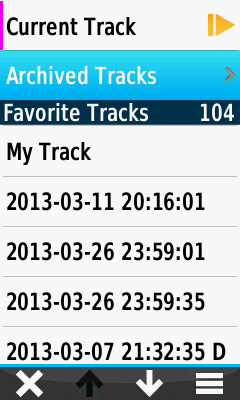
|
|

|
Track Manager Menu
|
|
View [Current
Track]
|
|
View [Archived Tracks]
|
|
Select desired track
|
Track Search
Track Sort

|
|

|
|
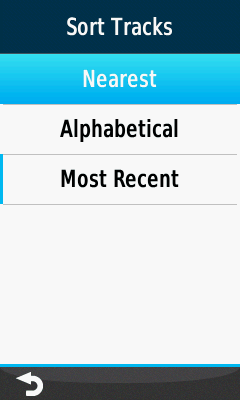
|
|

|

|
|
Select [Sort]
|
|
Select [Nearest]
|
|
Tracks listed by proximity
|
|
|
|
|
|
|
|
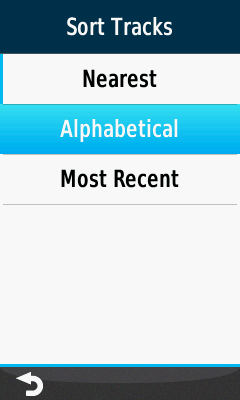
|
|
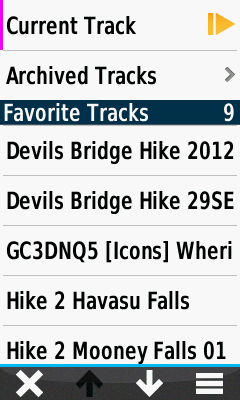
|
|

|
|

|
Select [Alphabetical]
|
|
Tracks listed by name
|
|
Select [Most Recent]
|
|
Tracks listed by date
|
View Track Info
View Track Map
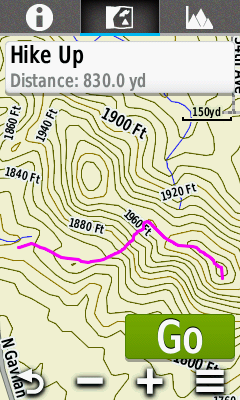
|
|
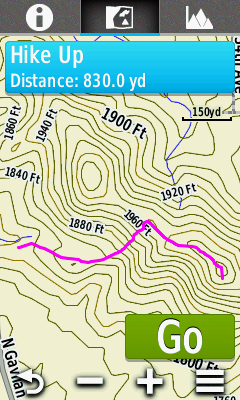
|
|

|
|
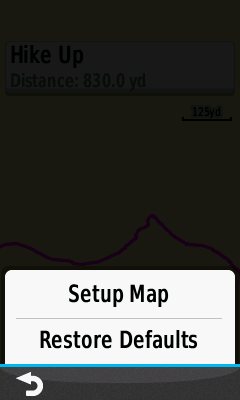
|
Track Map
|
|
Select [Info Box]
|
|
Track Details
|
|

|
View Track Plot
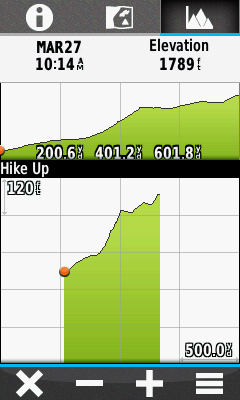
|
|
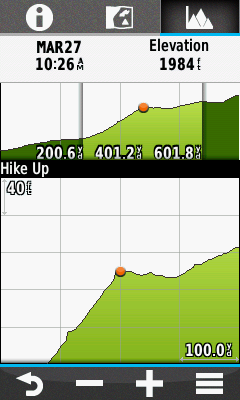
|
|
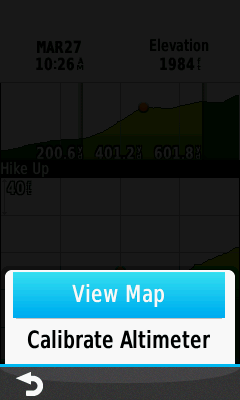
|
|
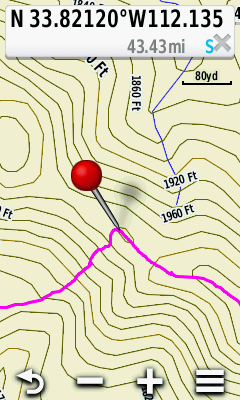
|
Pan and Zoom
Track Plot
|
|
Select Plot Point
|
|

|
|
View Plot Point on Map
|
Edit Track Name
Edit Track Color
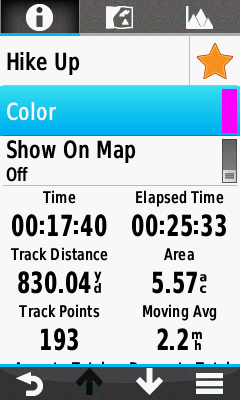
|
|
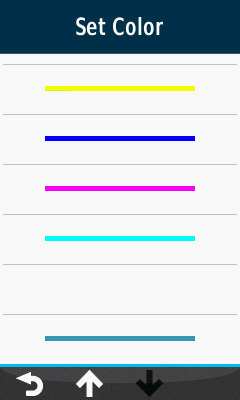
|
|

|
|
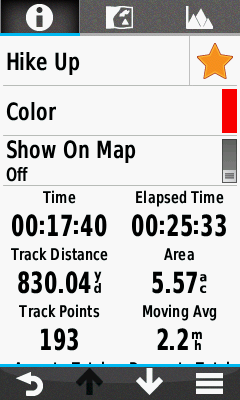
|
Select [Color]
|
|
View available colors
|
|
Select desired color
|
|
Track Color updated
|
Track Visibility

|
|

|
|

|
|

|
Toggle [Show On Map] Off
|
|
Track will show on map
|
|
Toggle [Show On Map] On
|
|
Track hidden on map
|
Archive Track
Unarchive Track
Copy Reversed
|
|

|
|

|
|

|

|
|
Select [Copy Reversed]
|
|
'!' Prefix added to all
Reversed Tracks
|
|
Reversed Track Saved
|
Delete Track
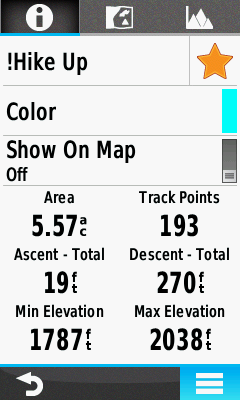
|
|

|
|

|
|

|

|
|
Select [Delete]
|
|
Select [Delete] to proceed
|
|
Select [Cancel] to abort
|