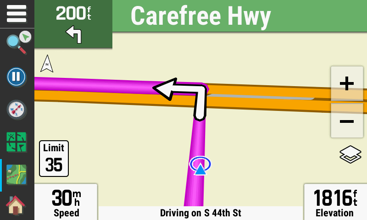Dashboard - Automotive
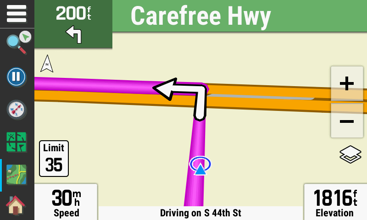
- The Automotive dashboard simulates an
experience similar to a Garmin automotive navigation unit.
- The green navigation bar at the top of the
screen displays route guidance information.
- Touch the turn indicator to view detailed
information for the next turn on the
active route.
- Touch the navigation bar to view a list of turn-by-turn
events for
the
active route.
- The right data field displays navigation
information.
- Touch the right data field to select the desired
display:
- With Active Destination:
- Arrival
- Arrive In
- Driving
- Elevation
- Time of Day
- Time to Destination
- Without Active Destination:
- Driving
- Elevation
- Time of Day
- The left data field always displays current speed.
- The left data field color will change to
red
when the current speed exceeds the posted speed limit.
- Touch the left data field to open the
Trip Computer page.
- Select
 > [Stop Navigation] to
interrupt current route.
> [Stop Navigation] to
interrupt current route.
- Select
 > [Resume Navigation] to
resume previous route.
> [Resume Navigation] to
resume previous route.
- Select
 > [View
Next Turn] to
view the next turn for the active route.
> [View
Next Turn] to
view the next turn for the active route.
- Select
 > [Active
Route] to open
Active Route page.
> [Active
Route] to open
Active Route page.
- Accent colors are displayed using the day/night colors selected in [Setup
> Display > Appearance].


 > [Stop Navigation] to
interrupt current route.
> [Stop Navigation] to
interrupt current route. > [Resume Navigation] to
resume previous route.
> [Resume Navigation] to
resume previous route. > [View
Next Turn] to
view the next turn for the active route.
> [View
Next Turn] to
view the next turn for the active route. > [Active
Route] to open
Active Route page.
> [Active
Route] to open
Active Route page.