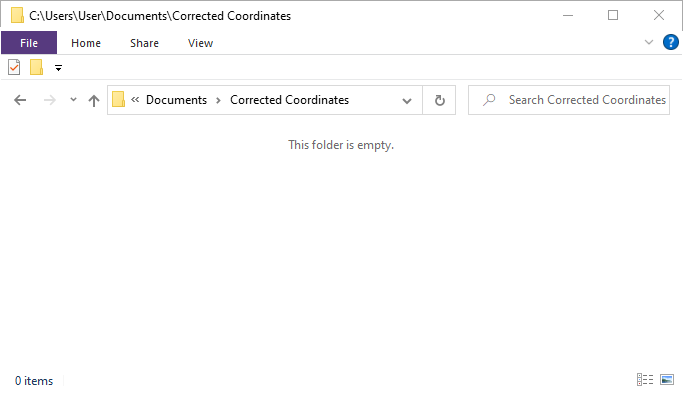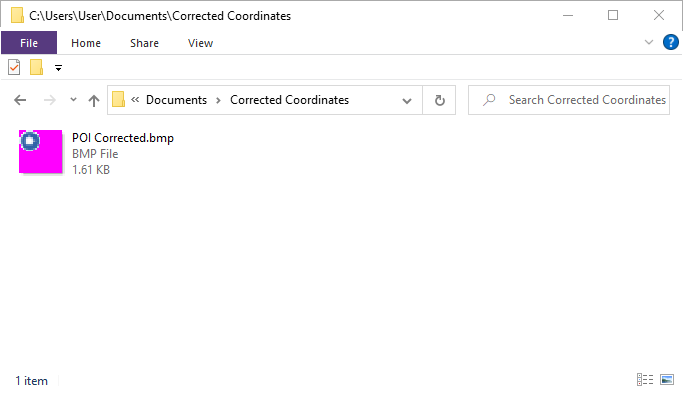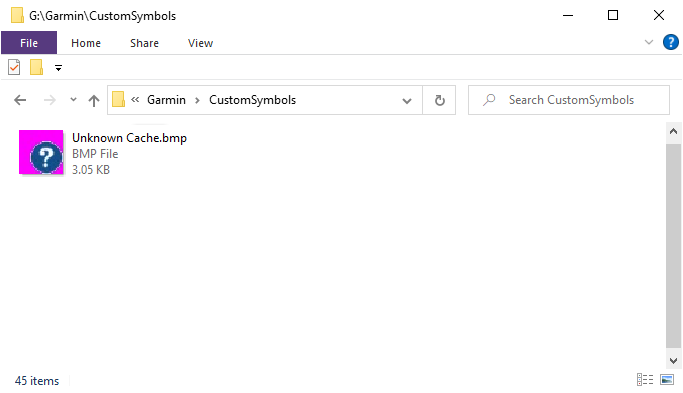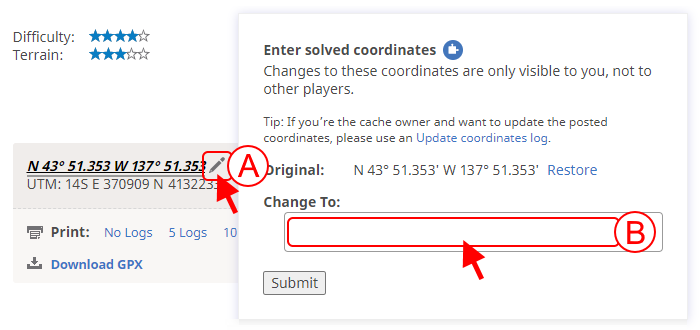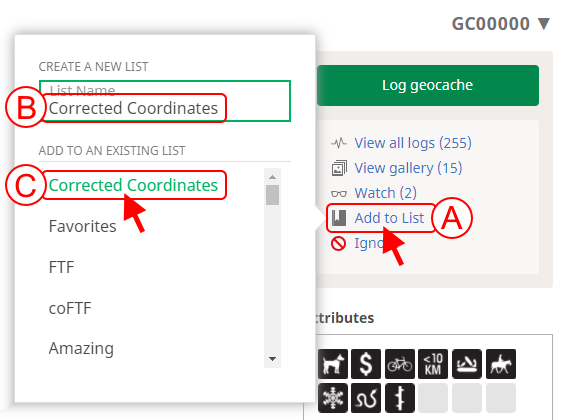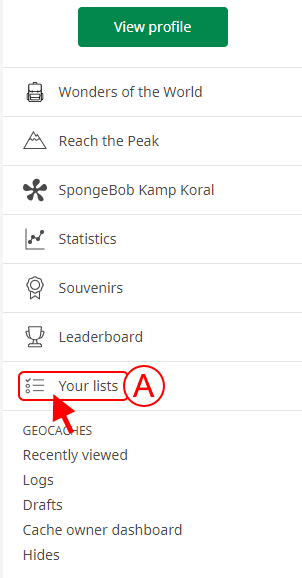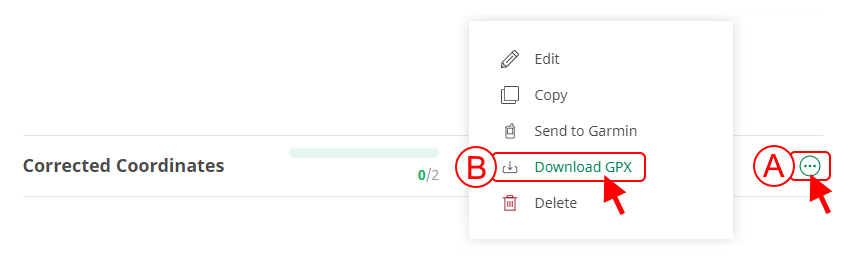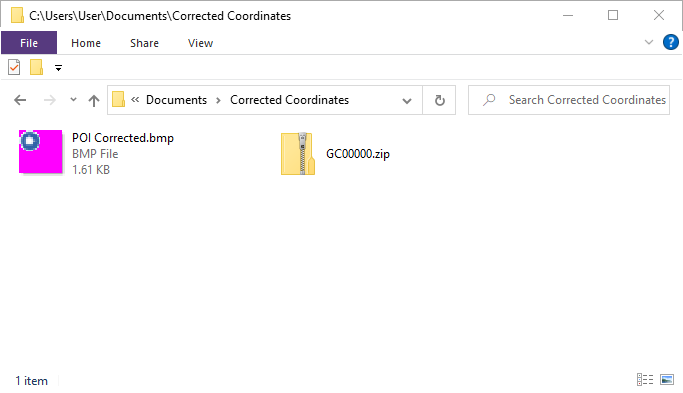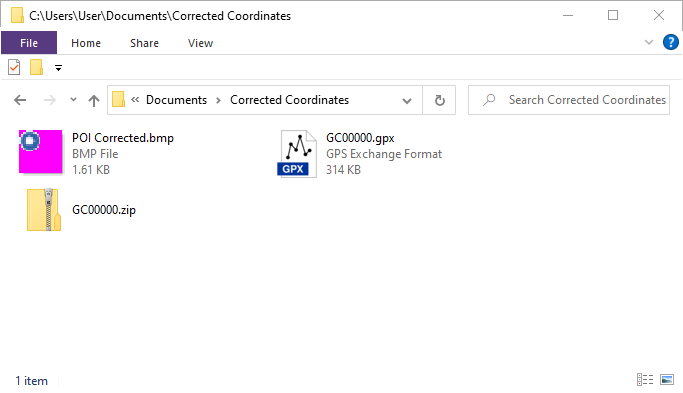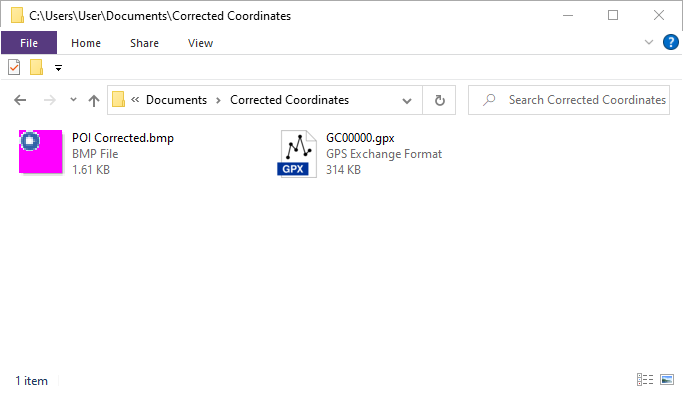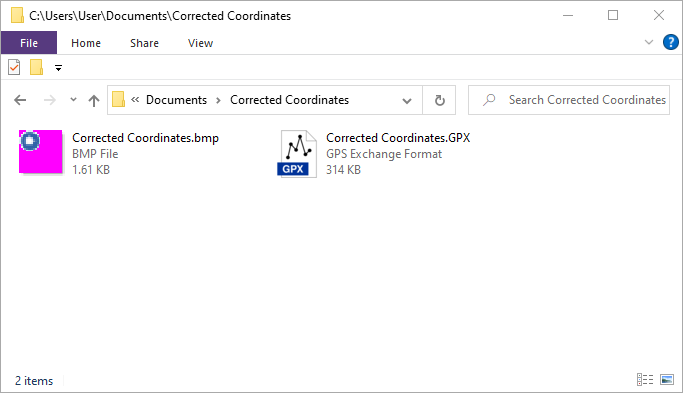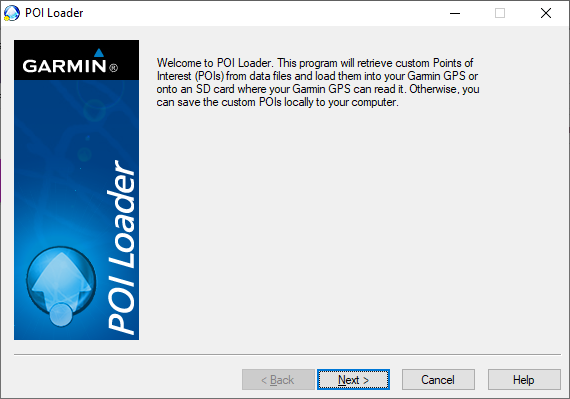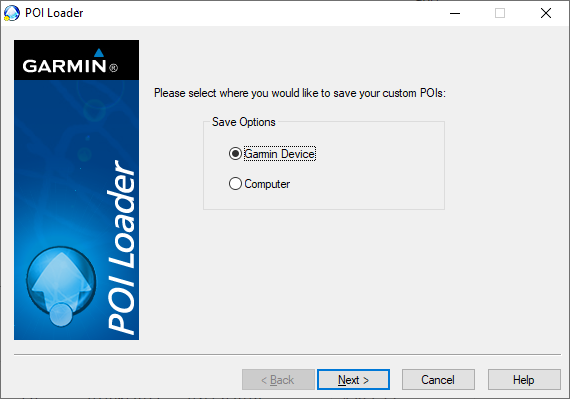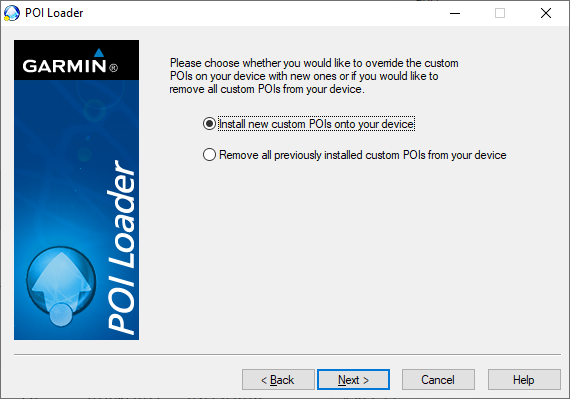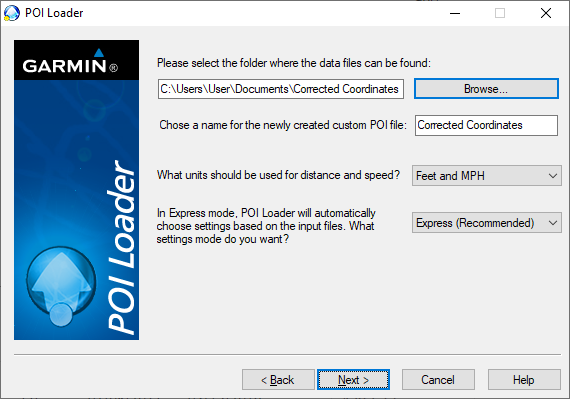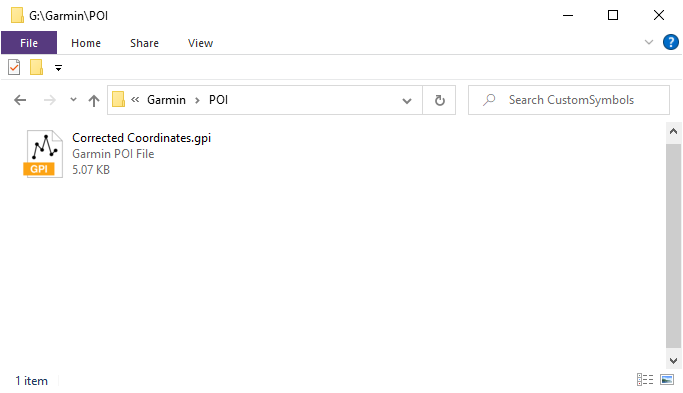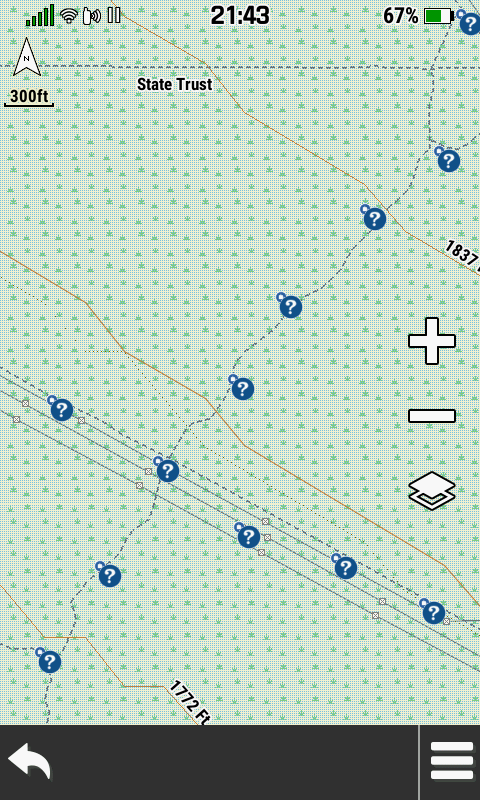|
|
|
Computer Setup |
|
|
|
Create Working Directory |
|
|
|
|
|
1. Create an empty 'Corrected Coordinates' directory on your computer: |
|
|
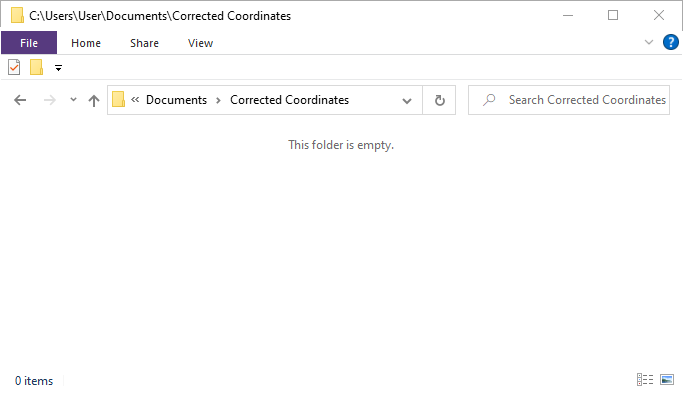 |
|
|
|
|
|
2. Copy the desired POI symbol to your
'Corrected Coordinates'
directory: |
|
|
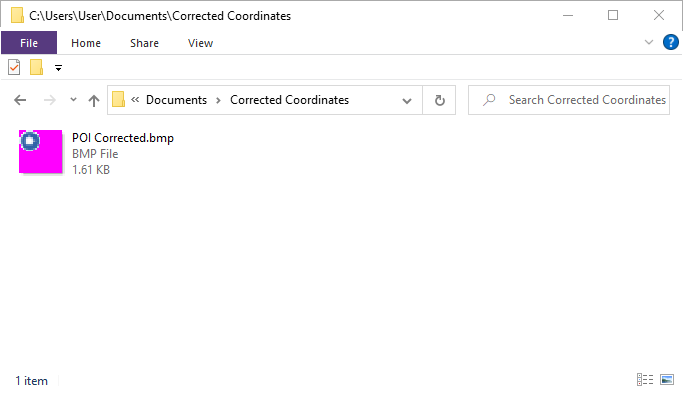 |
|
|
|
|
|
|
|
|
|
Garmin GPSr Setup |
|
|
|
Install Unknown Cache Geocache Symbol |
|
|
|
|
|
|
|
1.
Place desired
'Unknown Cache' symbol into the
[GPSr]:\Garmin\CustomSymbols\
directory: |
|
|
|
|
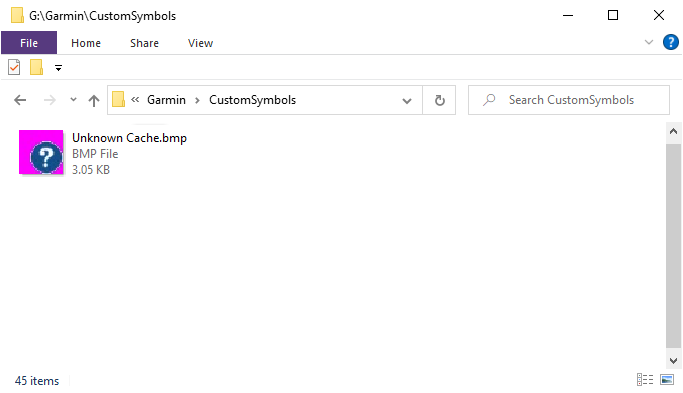 |
|
|
|
|
|
|
|
|
|
|
|
Groundspeak Setup |
|
|
|
Mark Solved Geocaches |
|
|
|
|
|
|
|
1. Open each solved geocache page, and |
|
|
|
|
A. Select pencil near coordinates to edit, then
B. Enter corrected coordinates and select 'Submit'
|
|
|
|
|
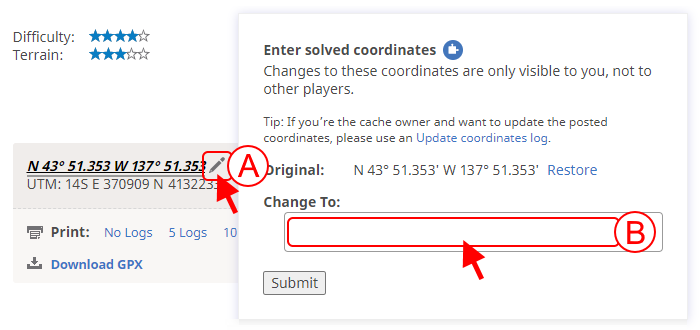 |
|
|
|
|
|
|
|
|
|
Save to Corrected Coordinates List |
|
|
|
|
|
|
|
1. Open each solved geocache page, and |
|
|
|
|
A. Select 'Add to List', then
B. Create 'Corrected Coordinates' list if not already present, or
C. Select 'Corrected Coordinates' list to save
|
|
|
|
|
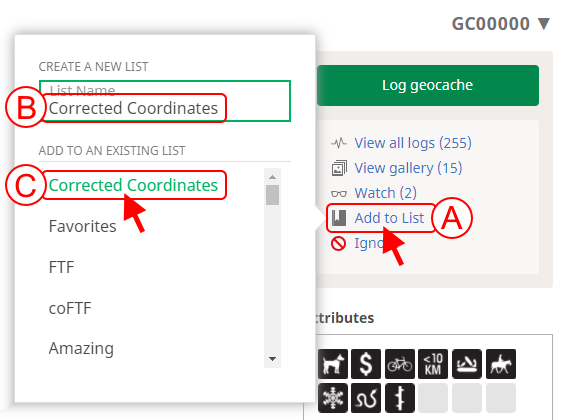 |
|
|
|
|
|
|
|
|
|
|
|
Create POI |
|
|
|
Download GPX |
|
|
|
|
|
|
|
1. Open your
Geocaching Profile Page |
|
|
|
|
|
|
|
|
|
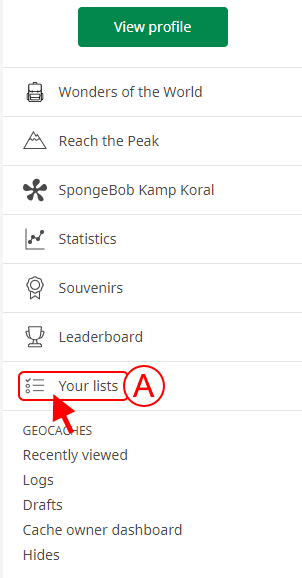 |
|
|
|
|
|
|
|
|
|
2. Locate your Corrected Coordinates list, and |
|
|
|
|
A. Select 'More Options', then
B. Select 'Download GPX'
|
|
|
|
|
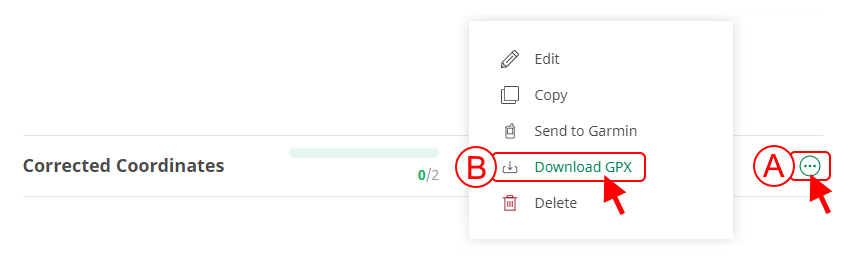 |
|
|
|
|
|
|
|
|
|
3. Save
the downloaded file to your 'Corrected Coordinates' folder: |
|
|
|
|
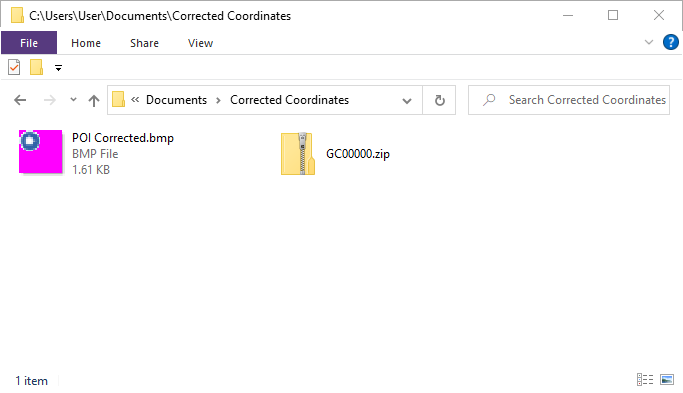 |
|
|
|
|
|
|
|
|
|
4. Unzip the downloaded file and save the extracted
*.gpx file
in the same directory: |
|
|
|
|
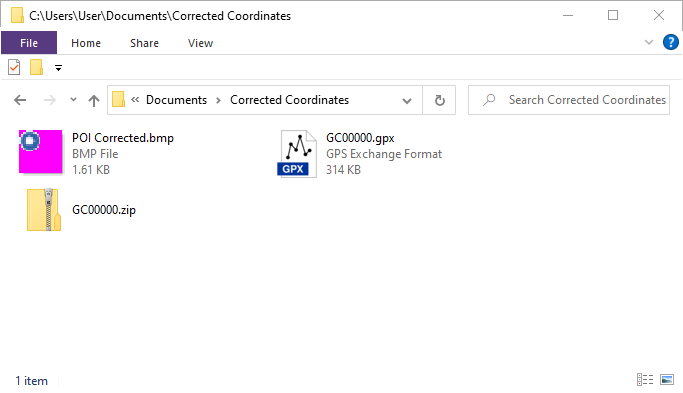 |
|
|
|
|
|
|
|
|
|
5. Delete the previously downloaded *.zip file: |
|
|
|
|
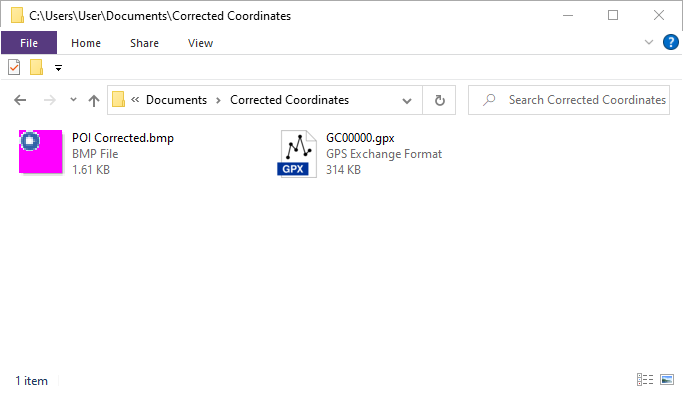 |
|
|
|
|
|
|
|
|
|
6. Rename both files with an identical name: |
|
|
|
|
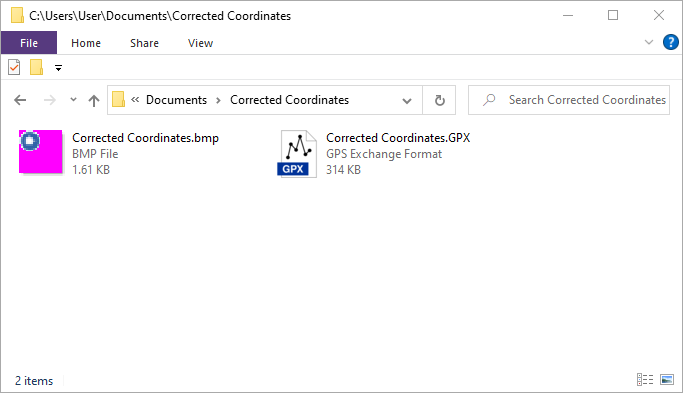 |
|
|
|
|
|
|
|
|
|
Send POI |
|
|
|
|
|
|
|
1.
Connect your GPSr via USB, open
Garmin POI Loader and select 'Next': |
|
|
|
|
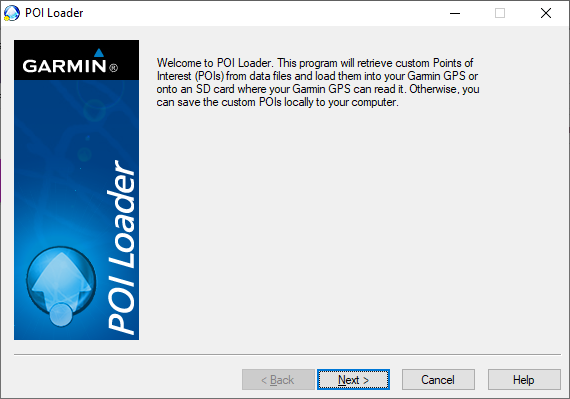 |
|
|
|
|
|
|
|
|
|
2. Choose the 'Garmin Device' radio button, then select
'Next': |
|
|
|
|
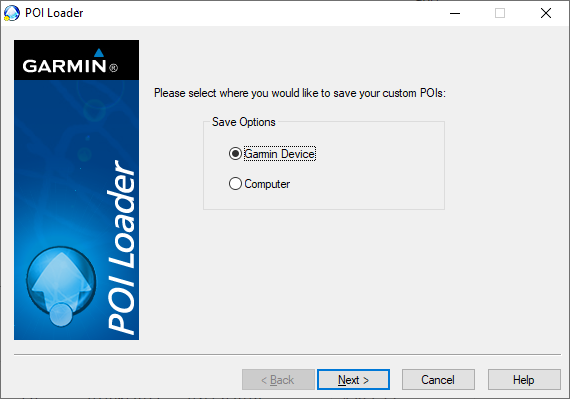 |
|
|
|
|
|
|
|
|
|
3. Select your GPSr from the drop-down menu and select 'Next': |
|
|
|
|
 |
|
|
|
|
|
|
|
|
|
4. Choose the 'Install new custom POIs onto your device'
radio button and select 'Next': |
|
|
|
|
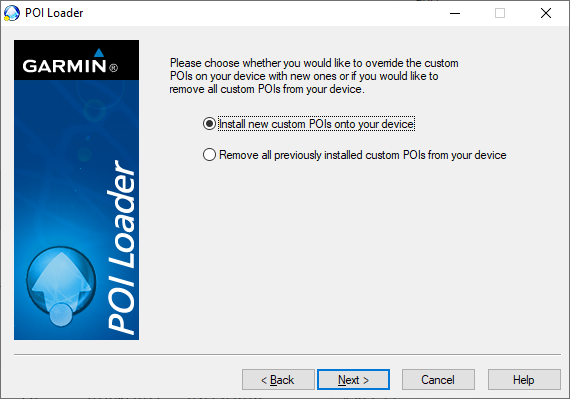 |
|
|
|
|
|
|
|
|
|
5. Browse to your 'Corrected Coordinates' folder, enter
desired POI file name and select 'Next': |
|
|
|
|
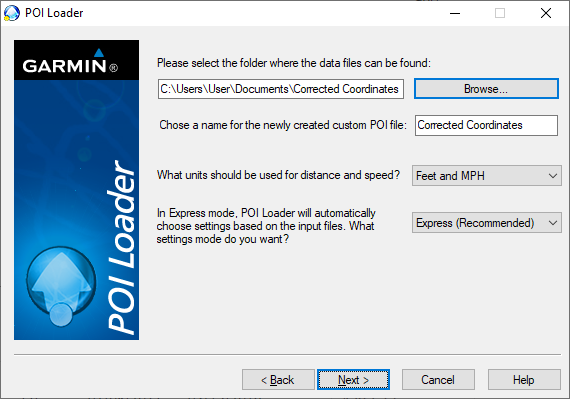 |
|
|
|
|
|
|
|
|
|
6. Select 'Finish' after Garmin POI Loader sends the Corrected Coordinates file to the GPSr: |
|
|
|
|
 |
|
|
|
|
|
|
|
|
|
7. The *.gpi
POI
file can be found in [GPSr]:\Garmin\POI\
directory: |
|
|
|
|
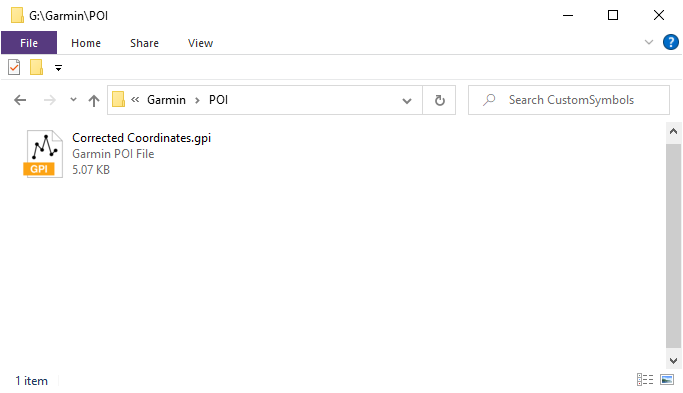 |
|
|
|
|
|
|
|
|
|
8. Restart
the Garmin GPSr to view your geocaches with corrected coordinates: |
|
|
|
|
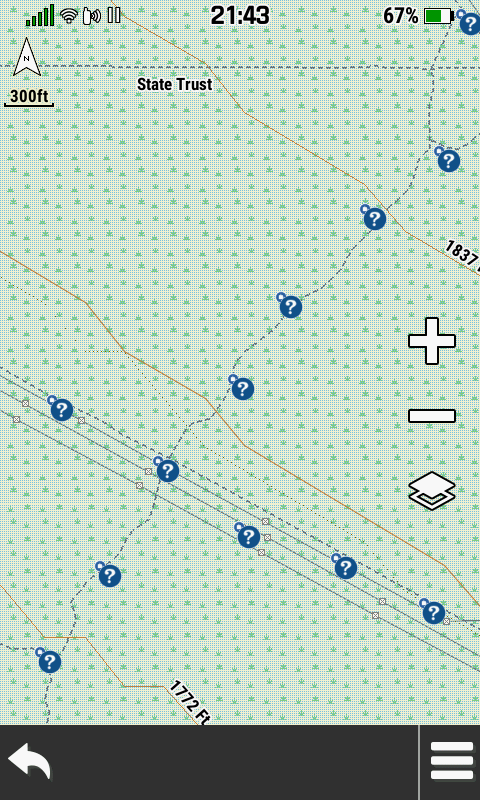 |
|
|
|
|
|
|
|
|
|
|
|
|
|
|
|
|
|
|
|