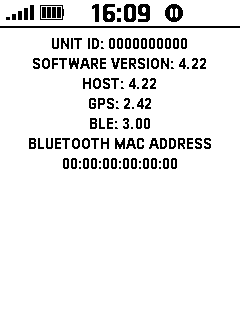|
|
|
Check Firmware Version |
- Power on the eTrex
SE.
- Open 'Settings > About'.
- The device software version, unit ID, GPS and
BLE versions are displayed:
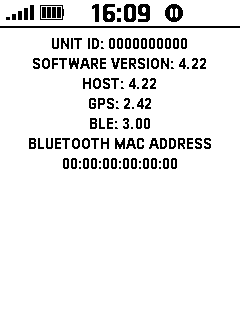
|
|
|
|
|
|
|
|
Firmware Installation |
|
|
Garmin Express
Device updates for your eTrex SE are managed with the
Garmin Express computer application.
- Connect the eTrex SE to your computer using a suitable USB-C cable.
- Open the Garmin Express application and choose your device from the menu.
- Select desired updates and follow the prompts as directed to
complete installation.
|
|
|
Explore App
Device updates for your eTrex SE can also be performed using the
Garmin Explore app.
- Power on the eTrex SE.
- Open the Explore app on your mobile device.
- Verify the eTrex SE and the Explore app are connected.
- Open the 'Devices' tab in the Explore app.
- Select your device from the menu.
- Select 'Software Update'.
- Follow any prompts as directed to install available updates.
|
|
|
Wireless Updates
Device updates for your eTrex
SE may also be loaded via
Bluetooth paired phone.
- The eTrex SE will periodically
check for available updates.
- Device updates are downloaded
seamlessly in the background when available.
- The eTrex SE will prompt the user
to install available updates at the next power-on
event.
-
A device update check can also be initiated in
Settings > System > Software Updates.
|
|
|
|
|
NOTE: Loading older firmware versions will clear all user data from the device.
- Download and extract the desired *.GSP firmware update.
- Rename *.GSP to
GUPDATE.GSP.
- Connect the eTrex SE to your computer and enter
MTP Mode.
- Copy GUPDATE.GSP to [GPSr]\Internal Storage\Garmin\GUPDATE.GSP.
-
If loading an older firmware version, create a
force.tmp
file in the [GPSr]\Internal Storage\Garmin\
directory.
- Disconnect and reboot the eTrex SE.
- When prompted to install the new firmware version, select 'Yes'.
- The eTrex SE will restart automatically after the firmware update is complete.
|
|
|
|
|
|
|
|
eTrex SE (4201) Firmware Update History |
|
|
|
SW |
GPS |
BLE |
Published |
Notes |
|
|
|
4.22 |
2.42 |
3.00 |
04JUN25 |
- Fixed possible issue when saving an
activity.
- Fixed possible issue where
navigation ends too early.
|
|
|
|
4.20 |
2.42 |
3.00 |
09DEC23 |
- Added Nautical and Yard scale to
map.
- Added hectares units to area calc.
- Improved boot times.
- Improved activity name formats.
- Fixed activity auto pause feature.
- Fixed Weather Page Temperature off
screen when temperature was three digits.
- Fixed issue sometimes not getting a
message when arriving at a destination.
- Fixed ‘Find Next Closest’ Geocache
feature.
- Fixed possible issue when editing
glances list.
|
|
|
|
3.51 |
2.42 |
3.00 |
23JUL23 |
- Fixed possible issue where users
could remove default main menu items.
|
|
|
|
3.40 |
2.42 |
3.00 |
18MAY23 |
- Added support for waypoint notes.
- Added option to save cities as
waypoints.
- Added QR code to phone pairing
page.
- Added Show/Hide on Map options to
course and activity review pages.
- Added settings page to install and
check for updates.
- Improved saving geocaches as
waypoints.
- Improved map to draw breaks in
activity when paused.
- Improved Geocache navigation to
automatically stop after logging an attempt.
- Fixed possible issue with straight
line navigation back to start.
- Fixed altitude on waypoint average.
- Fixed sending activity names to
Explore.
- Fixed possible crash in tracking
loop with some languages.
- Fixed possible issues with emojis
in Geocache names.
- Fixed possible issue with uploading
geocache logs and refreshing nearest geocaches.
|
|
|
|
3.10 |
2.42 |
3.00 |
14MAR23 |
- Initial Production Release
|
|
|
|
|