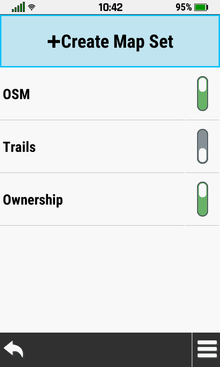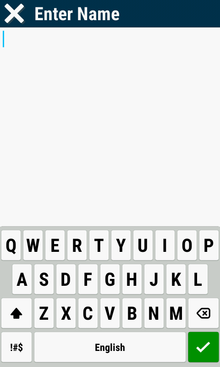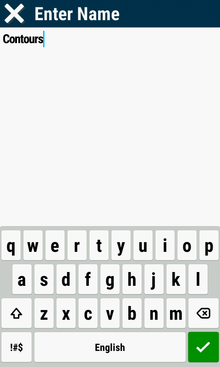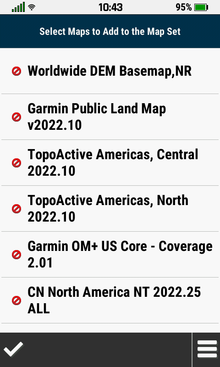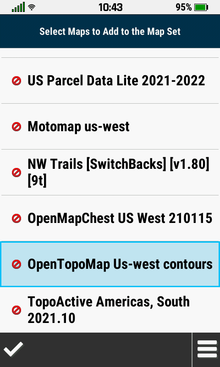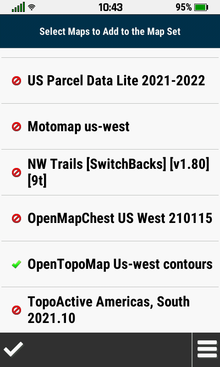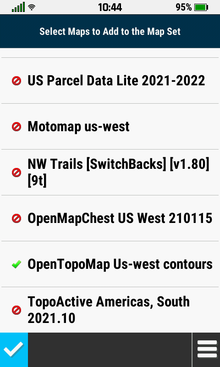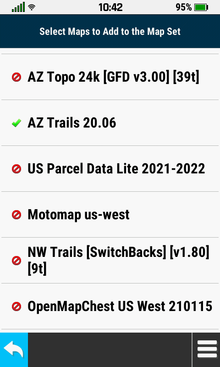|
|
|
|
|
Custom Map Sets |
|
|
|
Create Map Set |
- Create up to four unique custom map set configurations
|
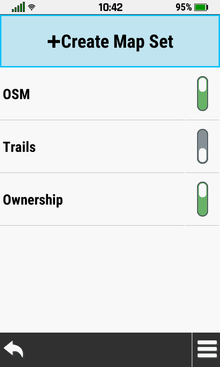 |
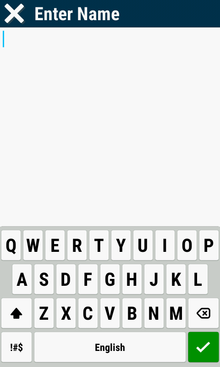 |
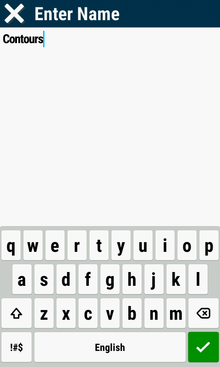 |
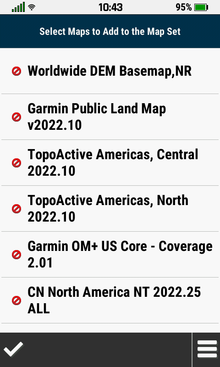 |
|
Select [+Create Map Set] |
Enter Map Set Name |
 |

 |
|
|
(Limited to 12 characters) |
|
Scroll Available Maps |
|
|
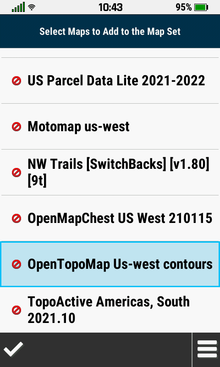 |
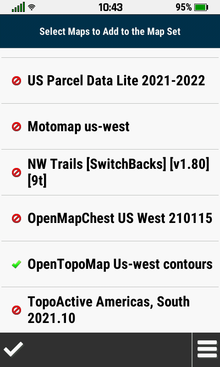 |
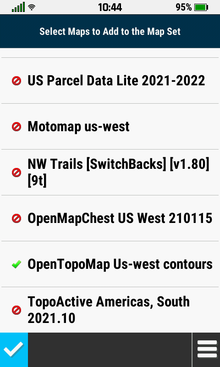 |
 |
|
Select Desired Maps |
Selected Maps are |
 |
New Map Set is |
|
to Add to Map Set |
Added to Map Set |
|
Added to Map Set List |
|
|
|
|
|
|
|
Enable Map Set |
- Enabled Map Sets are displayed on the Map page
- Map Sets can also be enabled directly from the
Map Layer Menu
|
 |
 |
 |
|
|
Map Set Disabled |
Select Map Set Toggle |
Map Set Enabled |
|
|
|
|
|
|
|
|
|
|
|
Disable Map Set |
- Disabled Map Sets are not displayed on the Map page
- Map Sets can also be disabled directly from the
Map Layer Menu
|
 |
 |
 |
|
|
Map Set Enabled |
Select Map Set Toggle |
Map Set Disabled |
|
|
|
|
|
|
|
|
|
|
|
Move Map Set Up |
- Move the selected Map Set up one position in the Map Set
list
|
 |
 |
 |
|
|
Select Desired Map Set |
Select [Move Up] |
Map Set is Moved Up |
|
|
|
|
|
|
|
|
|
|
|
Move Map Set Down |
- Move the selected Map Set down one position in the Map
Set list
|
 |
 |
 |
|
|
Select Desired Map Set |
Select [Move Down] |
Map Set is Moved Down |
|
|
|
|
|
|
|
|
|
|
|
Edit Map Set |
- Add or remove maps from the selected Map Set
|
 |
 |
 |
 |
|
Select Desired Map Set |
Select [Edit] |

 |
Select Disabled Map |
|
|
|
Scroll Available Maps |
|
|
|
 |
 |
 |
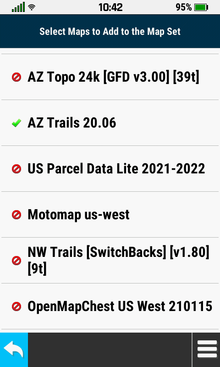 |
|
Selected Map is Enabled |
Select Enabled Map |
Selected Map is Disabled |
 |
|
|
|
|
|
|
|
|
|
|
Rename Map Set |
- Change the selected Map Set name
(Limited to 12 characters)
|
 |
 |
 |
 |
|
Select Desired Map Set |
Select [Rename] |
Enter Map Set Name |
Map Set Name is Updated |
|
|
|
 |
|
|
|
|
|
|
Delete Map Set |
- Remove the selected Map Set
(this can not be reversed)
|
 |
 |
 |
 |
|
Select Desired Map Set |
Select [Delete] |
Select [Delete] |
Selected Map Set is Removed |
|
|
|
|
|
|
|