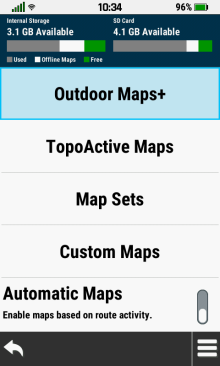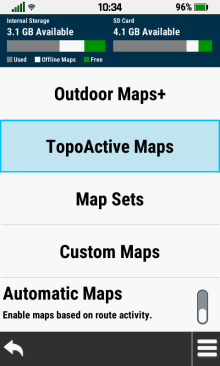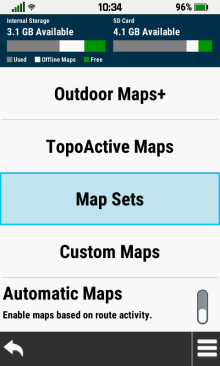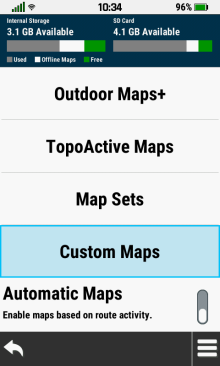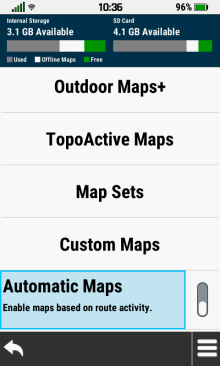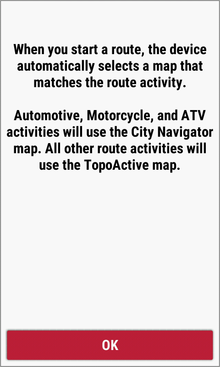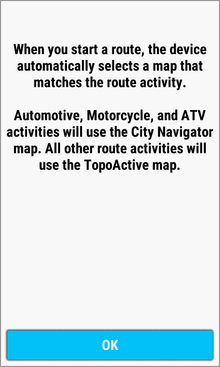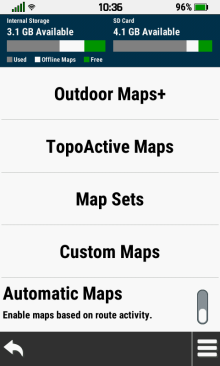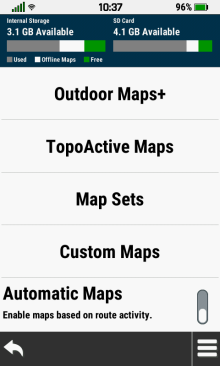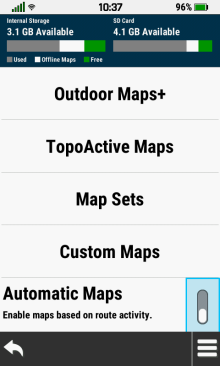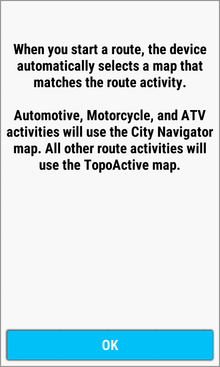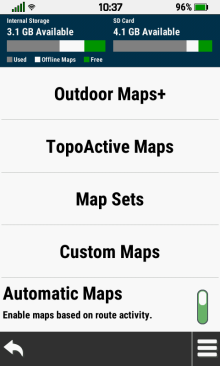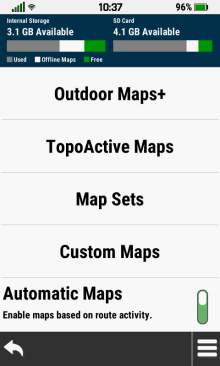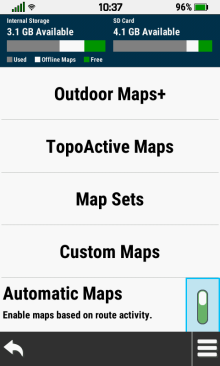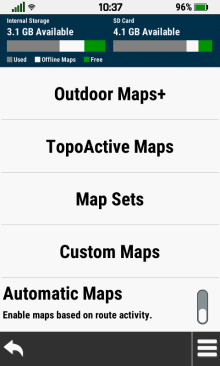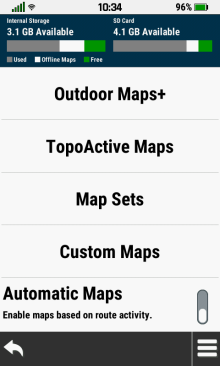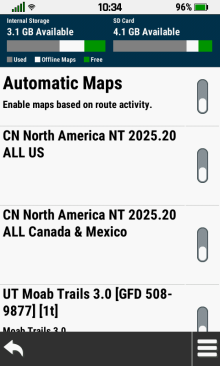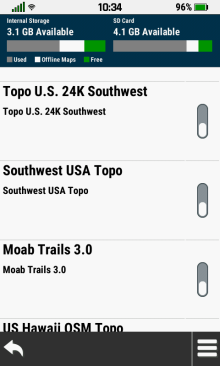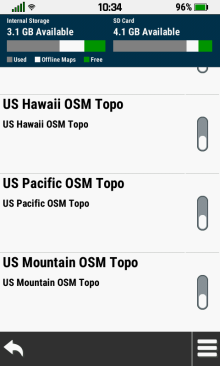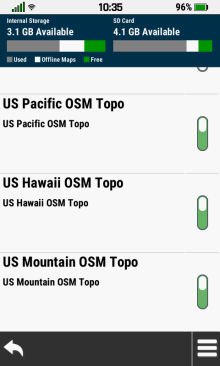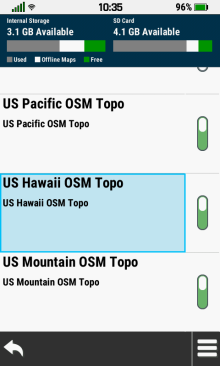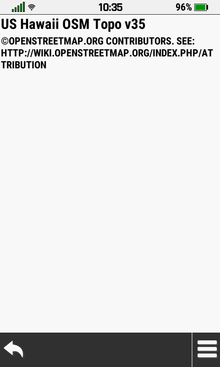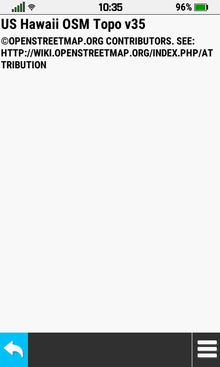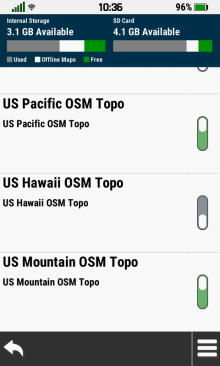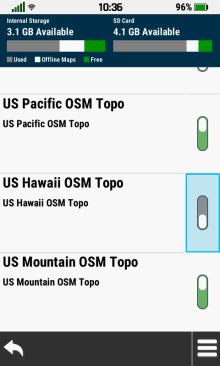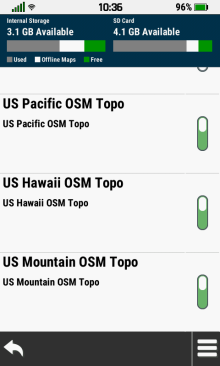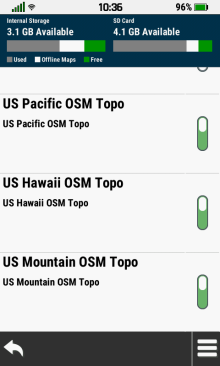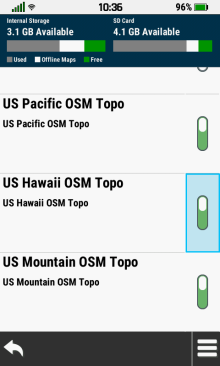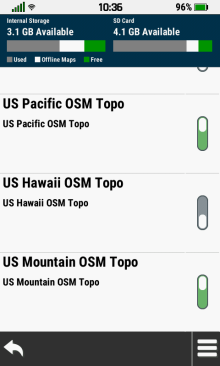|
|
|
|
|
Map Manager Menu |
|
|
|
Map Selection |
- Choose desired map management category
- Scroll down to view
Vector
Maps
|
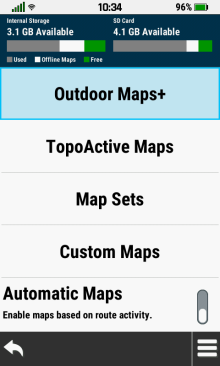 |
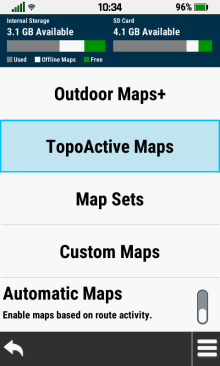 |
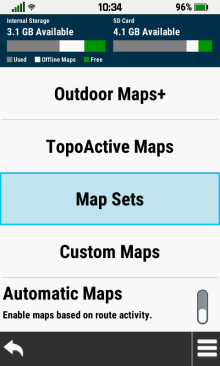 |
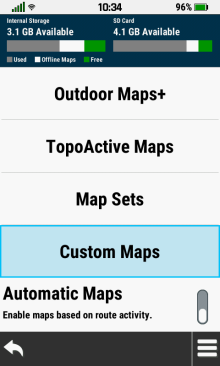 |
|
[Outdoor
Maps+] |
[TopoActive
Maps] |
[Map
Sets] |
[Custom
Maps] |
|
|
|
|
|
|
|
|
|
|
|
|
Automatic Maps |
- Configures maps automatically based on selected routing activity
- City Navigator maps are enabled when Automobile, Motorcycle or ATV routing activities
are selected
- TopoActive maps are enabled for all remaining routing activities
|
|
|
|
Automatic Maps Information |
- View a brief Automatic Maps operational description
|
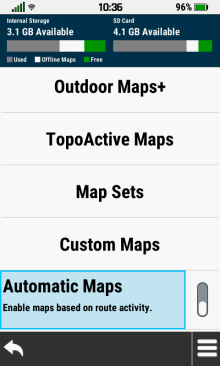 |
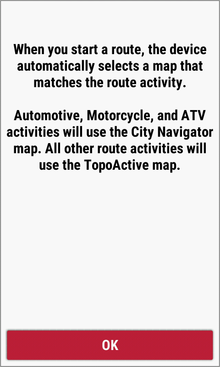 |
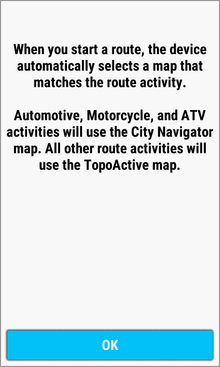 |
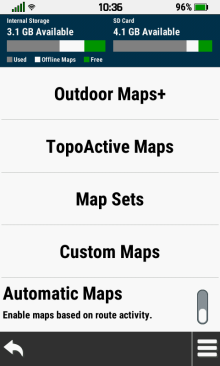 |
|
[Automatic Maps] |
View Information |
[OK] |
Return to
Map Menu |
|
|
|
|
|
|
|
|
|
|
Enable Automatic Maps |
|
|
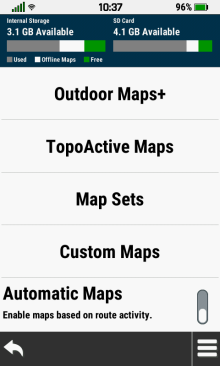 |
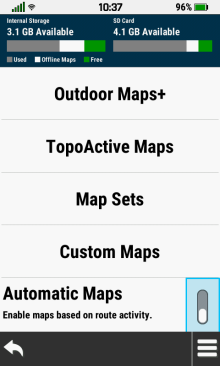 |
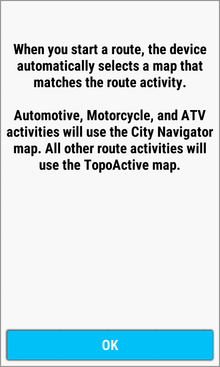 |
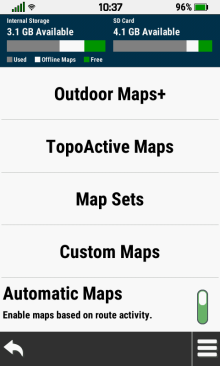 |
|
Automatic Maps Disabled |
Select Automatic Maps Toggle |
[OK] |
Automatic Maps Enabled |
|
|
|
|
|
|
|
|
|
|
Disable Automatic Maps |
- Maps are configured manually by the user as desired
|
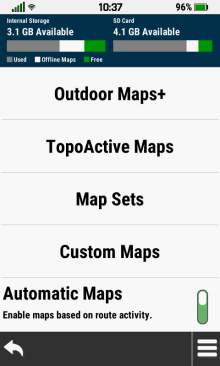 |
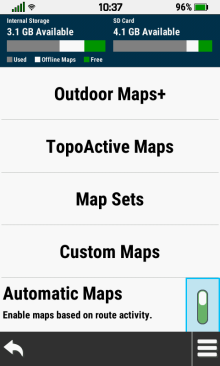 |
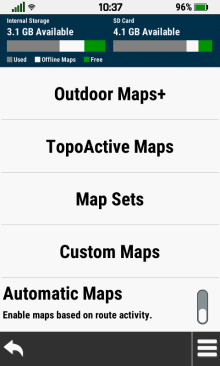 |
|
|
Automatic Maps Enabled |
Select Automatic Maps Toggle |
Automatic Maps Disabled |
|
|
|
|
|
|
|
|
|
|
|
|
|
Vector Maps |
-
Enable or disable
individual vector (IMG)
maps loaded on the device
-
Tip:
Enabling more than one routable map may result in adverse
routing behavior
-
Tip:
Always consider
Garmin map display hierarchy when enabling multiple
maps
|
|
|
|
Map List |
- View available vector (IMG) maps
(located in the GPSr:\Garmin\ and microSD:\Garmin\ directories)
|
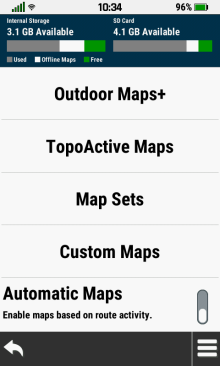 |
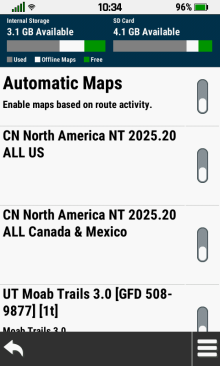 |
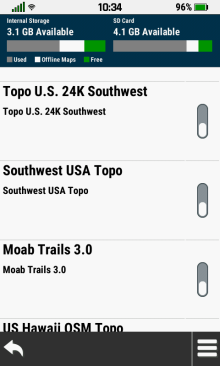 |
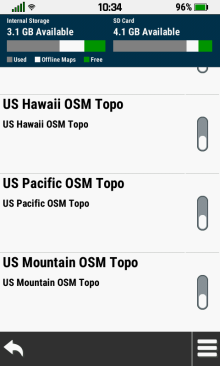 |
 |

 |

 |
 |
|
View Installed Maps |
View Installed Maps |
View Installed Maps |
View Installed Maps |
|
|
|
|
|
Map Information |
- View available details for the selected map
|
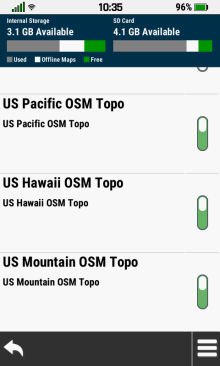 |
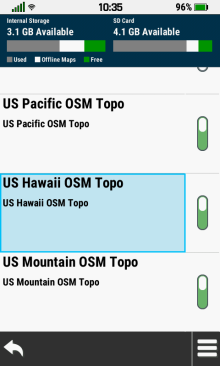 |
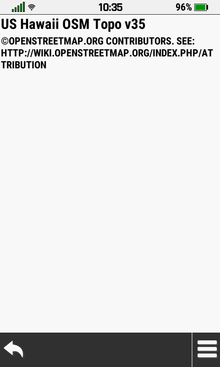 |
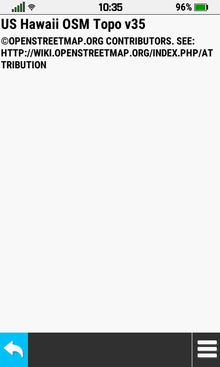 |

 |
Select Desired Map |
View Map Details |
 |
|
View Installed Maps |
|
|
Exit Map Details |
|
|
|
|
|
Enable Map |
|
|
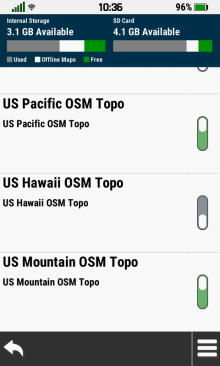 |
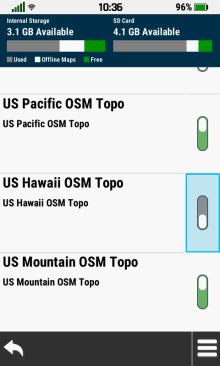 |
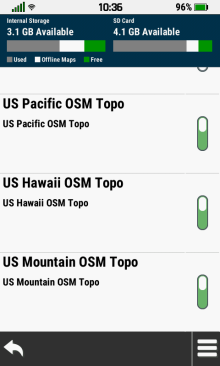 |
|

 |
Select Desired Map Toggle |
Selected Map is Enabled |
|
|
View Installed Maps |
|
|
|
|
|
|
|
|
Disable Map |
- Disabled IMG maps are not displayed on the Map page
|
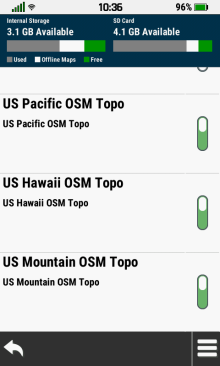 |
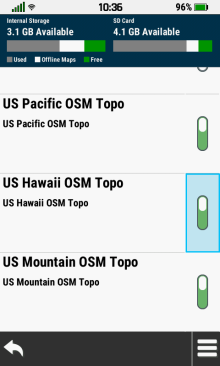 |
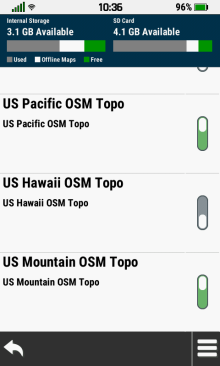 |
|

 |
Select Desired Map Toggle |
Selected Map is Disabled |
|
|
View Installed Maps |
|
|
|
|
|
|
|
|
|